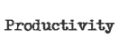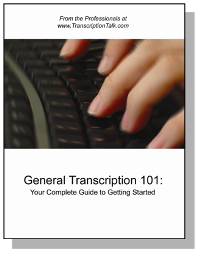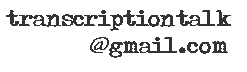It was brought to my attention that I forgot to link to QuickBooks Simple Start in my post yesterday, and it can be a difficult thing to find if you don't know where you're looking.
Additionally, I looked on Amazon for old versions of QuickBooks and found that you can buy a full Pro 2008 version of QuickBooks on Amazon used starting at $99.99 and new for $129.00, which is as much as half off the price of the Pro 2009 version that recently came out. For those of you that may not know, QuickBooks upgrades their software every year, and several companies and accountants also upgrade every year; however, the difference from year to year is minimal, and there are an equal number of people that choose to use an older version for several years before investing in a newer one. This website details what's new for the 2009, just in case you find yourself questioning which would be best for you.
And finally, I also saw that you can buy the Simple Start Plus Pack used starting at $13.29. The addition of the Plus Pack includes online backup, the ability to write checks and a training CD to help you use the software more effectively and to its fullest potential.
I hope this helps everyone find the correct version of the software they are looking for, and if you're in the market for either the Pro version or the Plus Pack, the prices on Amazon are really a great deal. I'd encourage you to take advantage of them.
Sunday, September 28, 2008
Oops – QuickBooks Simple Start
Posted by Shaina at 5:36 PM 0 comments
Labels: organization, product reviews, software
Saturday, September 27, 2008
Software Review – QuickBooks Simple Start 2008

We recently talked about all the other things you need to do as an independent contractor, and keeping good records is definitely important. If you're not extremely Type A and organization isn't your strongest trait, having a program that helps you keep administrative things together may be for you.
In another life I did accounting work for a CPA. I became quite used to using different accounting software, especially QuickBooks">QuickBooks. When I started working for myself I wanted to use QuickBooks to manage my own work expenses and income. However, I did not want to spend $199.95 on the full version. Lucky for me, QuickBooks now has a stripped-down version of their product available for download for free.
The Simple Start version has several of the same features as the full version. Some of the things you are missing are downloading bank and credit card transactions to import directly into QuickBooks, the ability to track bills and set due dates, export data to Excel, just to name a few. I do miss the ability to export to Excel, and I actually use the 1099 feature, so I am unable to use that if I'm only using the Simple Start and not the Pro version.
For a free accounting software program, I really don't think you can beat the versatility and functionality of QuickBooks Simple Start. I use mine to track all purchases I make through my business account and to enter all my invoices and incoming deposits. My favorite use is to keep track of personal client income when I use subcontractors.
While you may need to watch the tutorial and find your way around QuickBooks Simple Start to realize its full potential, it is definitely worth it come tax time. There is nothing like doing all of your taxes in a matter of an hour or two rather than spending hours getting everything together for it. Plus, you always have that information available if you need to refer to it throughout the year to check which invoices you have outstanding, to figure any quarterly tax payments and more. I definitely recommend giving it a try if you are looking for a way to become more organized.
Posted by Shaina at 10:05 PM 0 comments
Labels: organization, product reviews, software
Monday, September 22, 2008
Getting Started – Configuring Your Pedal with Express Scribe
As Tara mentioned in her post about the basics needed to get started as a general transcriptionist, Express Scribe is our audio player of choice because it's free, but it's also the one we all use, even though we have other software, because of it's functionality as well.
After last week's poll on using a pedal, I thought this would be a good time to talk about setting up your pedal and customizing your setiings. If you're using a pedal, such as the Infinity IN-USB-1 (which is not necessary when you're first practicing but does help with productivity once you get going), you can follow the directions provided on the Express Scribe site to set up your pedal.
There are a few settings you'll want to look at and adjust for your preferences. For example, on the Foot Pedal Control screen (under Settings), there is a check box for "Quick tap on play pedal locks play on." I prefer to push the pedal to play and let go when I want to stop rather than tapping it on and off. However, I am admittedly not the fastest typist, and you may find that it works better for you if you're faster.
There are a few other settings on the Playback screen (also under Settings) that you'll want to adjust whether you're using a pedal or the hotkeys to control your audio. As you can see below, I've set my "Auto backstep on stop" to 2000ms. This is about 2 seconds, so when I let go of the pedal, the audio steps back approximately 2 seconds for when I'm ready to start playing again. In my opinion, this is the most important of the settings, and so far 2000ms works for all three of us. On the other hand, I haven't been able to find rewind and fast-forward settings that I'm entirely happy with, so I recommend you play around with those until you find what works for you.
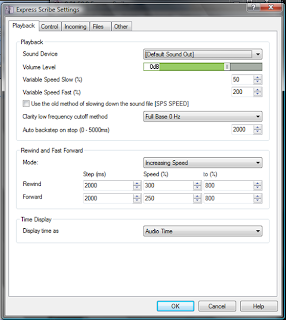

Posted by Mandi @ Life Your Way at 5:42 AM 1 comments
Labels: Express Scribe, hardware, software, working with audio, working with audio and video
Saturday, September 20, 2008
Software Review – Google Chrome
Google recently launched their own open source browser. At first look, the browser seems really minimalist, which is the draw for many people. Not cluttered with buttons, there's nearly nothing at the top of the Chrome browser. Plus, Chrome is fast.
Some functionality that I do like, on the home page it lists your "most visited" web pages. I like the mini screen shots that appear for each one in the boxes when they start auto-populating. The concept itself seems very convenient, especially if you have frequent sites with similar names and you have to either find your bookmark for them or type most of the web address to get it to pull up in your address bar before it pulls it up.
Also, you can see that Google checked and listed my most recent bookmarks even though I haven't imported them yet into Chrome. Do I find this a little creepy? Sure, but Google sees all. Now that I've done it, importing my bookmarks was really easy, and Google also gave me options to import search engines, browsing history and all of my saved passwords, making the transition to a new browser nearly seamless.
Google Chrome also features an "incognito" mode where your browsing history and cookies will not be saved after closing the window. Google claims it's good for planning surprises and birthday gifts. Ahem. Firefox also offers this as a plug-in, and the beta version of IE8 as it as well. My biggest joy was that I can log into more than one Gmail account by having one open in an incognito window and one in the regular Chrome window. This is a HUGE deal for me because of how many Gmail accounts I use for various things and my preference to always have one of them open. Instead of being forced to open an IE7 window to achieve this, I can now open multiple within Chrome itself (or use Chrome in tandem with Firefox).
Some things that make it fun. The "OmniBox" is pretty neat. The bar at the top is a URL or search box and will do both without stopping to ask you for directions. Just type in your search term or your website and away we go. The tabs have a variety of options, and Chrome will ask you if you want to open your tabs from the last browsing session, something I LOVE for the times when I have 10 tabs open for a research-heavy transcript I'm in the middle of and want to restart or shut down to give my poor computer a break in the middle of the night. Additionally, Chrome is created to avoid crashing by running every window, tab and plug-in in its own environment. This way, if one web page has issues, you won't crash the browser and lose all your tabs.
I'd have to say I like Chrome and the features it offers, the minimalist view and it's ability to seamlessly transition from my other browsers. However, it is still a beta, and a first beta, and it's going to take a while for me to see if I'd ever give up my beloved Firefox. I can tell you that I will be using it to open my Gmail accounts and for use as a backup browser in place of IE7. As for IE8, if you think I'm downloading anything in a beta mode from Microsoft you are very mistaken. You can search for a software review of that one from somewhere else.

Posted by Shaina at 5:37 AM 1 comments
Labels: fun stuff, product reviews, software
Monday, September 8, 2008
Reader Question – Transcribing Rapid Speakers
A reader that is trying to break in to the transcription business recently wrote:
When I went to type for the very first time I found that the lady speaking was going way too fast for me to keep up (she was actually speaking normally, but I didn't realize how fast that is when you're trying to transcribe it). I understand this is why a foot pedal with a rewind option would be helpful, but is there some software available that would slow down the audio a bit?Thanks for asking, and yes, there's a very simply way to slow your audio down. Express Scribe has a slider that you can use to adjust the speed of the audio.
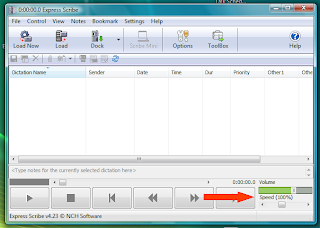
Simply slide it below 100% to slow down the audio. Alternately, if you'd like to proof at a higher pace, you can increase the speed. As a final tip, sometimes if you're having trouble understanding what a speaker is saying, slowing the audio down or speeding it up will help you figure it out. It sounds counter intuitive, but it really works. Give it a try!

Posted by Tara @ Deal Seeking Mom at 10:05 PM 2 comments
Labels: getting started, software
Tuesday, August 12, 2008
Product Review – Microsoft OneNote
When I purchased my new laptop, I also made the leap to Microsoft Office Ultimate 2007, including Microsoft OneNote 2007
, and I've been dying to tell y'all about it ever since I started using it. (I got a great deal on the entire software package, but you could also just upgrade to the Small Business version
and buy OneNote separately rather than buying the Ultimate edition.)
I don't know about the rest of you, but I'm a list maker. I LOVE lists, and I make them constantly. I'm one of those people that adds things to lists just so I can cross it off. Pathetic, I know.
Anyway, my issue has always been that while I love the flexibility of notebooks and handwriting my lists – being able to write in the margins or stagger my notes across the page, for example – it was frustrating to me to realize that I hadn't put things in the exact order that I wanted them and have to either rewrite the list, squeeze in an additional item in teeny writing or just deal with it.
I've seen references to Microsoft OneNotea few times and really thought it was a business software that wouldn't be relevant to my needs. To be honest, I had no clue what it was. And then I installed my software and opened it up to see what it was all about.
I can't believe I've been missing out on this program for all of my life. It is exactly what I never knew I wanted. Let me show you...
With the press of a few keys, I can open the program and have everything I need at my fingerprints, all in the same place.
The content on each page is not the only thing that makes this program so exciting. You can customize that virtually any way you want. Starting with a template or a blank page, you can basically type anywhere you click on the page, insert tables, Microsoft tasks or any other variety of tools, giving you the flexibility of handwritten notes with the editing power of a computer program.

But what makes this program really exciting for me is the organization of many different categories of notes. You can have several different notebooks, which are listed down the left side for easy access. I've opted just to keep everything in one notebook, called "Planning Notebook" (because I'm creative like that).
Then, you'll see a few tabs across the top for quick reference – Weekly Schedule, Master To-Do List, Monthly Calendar. In the view below, I'm looking at my monthly calendar, (which admittedly has not been fully populated yet – life has been very busy for the last several weeks since I got it!). If you look on the right side, you'll see yet even more tabs, and I can access each month while looking at this view. Again, these tabs can be customized virtually without limit.
But that's not all!
Look next to the tabs at the top. I have tab groups created as well, and if I click on any of those – Blogs, Personal and Work – it opens yet even more tabs.
So, in the view below, I've clicked on my Personal tab group, and I now have access to my to-do list, budget and finance information and grocery shopping/couponing lists. And yet again, down the right side, I can include multiple documents for each tab.
Although I have not yet gotten it set up, my dream is to take the tabs that I have set up for each company that I currently contract with and create documents for their style guide, payment schedule, assignment tracking and other notes. I love having everything all in one place and organized exactly how I want it, with the ability to easily change and adjust as I go.
If you have this programand are not using it, I encourage you to open it today and starting putting together your dream notebook. If you don't have it, I encourage you to consider it. It may be just want you've been dreaming of or exactly what you need to get organized!
Posted by Mandi @ Life Your Way at 5:51 AM 6 comments
Labels: Microsoft Word, product reviews, software
Wednesday, August 6, 2008
Timestamping Files with Express Scribe
Sure, you could spend big bucks for a program that is specifically designed for timestamping, but it's probably not necessary for the average transcriptionist. If you just need the basic ability to be able to insert the current audio time of an audio file into a transcript, this can be done very easily with Express Scribe.
You first should start by setting up a shortcut in ES to copy your current audio time. Open ES and go to Settings> Pedal and Hot Keys.
Click on Add, and then you have to hit the combination of keys you want to use to copy the time. I use Ctrl + T, so I hit that combination, but you can selet any combination that works for you personally.
Finally, you have to select what that combination of keys will do within ES, so select Copy Time and then OK to save it.
Now you have a universal hot key that will copy the current audio time from Express Scribe even if you're working in Microsoft Word. When you're ready to insert a time stamp, you'll simply place your cursor where you need it to appear in your transcript, hit Ctrl + T (or whatever shortcut you assign to it), and then Ctrl + V to paste in the timestamp.
It will probably need some formatting depending on the formatting instructions you have from your client, so check back for a short tutorial on how to record a macro that will reformat it when you paste it in!
Posted by Tara @ Deal Seeking Mom at 8:31 AM 0 comments
Labels: Express Scribe, productivity, software, working with audio, working with audio and video
Monday, July 14, 2008
Deleting Old Files in Express Scribe
I've noticed over the last few weeks that my laptop has seemed to be getting rather slow, and I really couldn't figure out what was causing it. I'm fairly diligent about running malware scans, and my virus scan program runs every day. I defragment it whenever the drive indicates that it's necessary, and I try not to keep anything on it that's not necessary in general. Everything was coming up clean, so I was really perplexed as to how to figure out what was going on.
I'm not sure what made me think to try this, but the other day I recalled a trick that I learned from Iliketotype on WAHM.com a few years ago about Express Scribe. There is a setting in Express Scribe where you can choose how long it should save files that you've marked as done. If it's set to zero, it will never delete the files. Now, I know that I've set it to delete them after one day in the past, but at some point, perhaps during an update, it got switched back to zero. I checked the folder where it saves them, and I had nearly 2,000 files in there!!! No wonder my system was so slow!
To make it easy for you to find this setting, you simply need to go to Settings>Files, and next to "delete old 'done' files after number of days (0 is never)" enter a 1 or whatever number of days you prefer. Alternatively, you can just delete the files when you're done with them by right clicking with your mouse and selecting delete.
You may need to find the folder where it's been storing them and delete all of the old done files by hand. This file should be located at Documents and Settings>(Your profile name on your computer)>Application Data>NCH Swift Sound>Scribe>Done. Just highlight them all and delete them!
Posted by Tara @ Deal Seeking Mom at 7:11 AM 3 comments
Labels: software
Tuesday, July 8, 2008
Recording Audio with Start Stop Universal
As Tara mentioned yesterday, many times you'll have to record your financial earnings call yourself. If you don't have Total Recorder but have spent the money on Start Stop Universal you can use this to record your audio.
First you want to click on File, New and name your file that you will be recording. I usually name these files something similar to the name of the call to avoid any confusion, especially if you're doing more than one call per day.
Next you need to pull up the audio from the web cast so you can hear it on your computer. Start Stop will record what it hears playing on the computer, so if you can hear it through your headphones, SS Universal is going to record it.
Once you have your audio playing, which will usually be music prior to the call starting, you are ready to record. Hit the Record button on the main player screen. You can click the Stop button when the call is finished to stop the call. Pretty straightforward.
Once you are finished recording you will need to save your file by going to File, Save As and then saving. Your file will be saved as a .WAV file.
Start Stop Universal also allows you to save files as MP3s or as TrueSpeech compressed .WAV files. It is best to first save as a .WAV file and then go back and change the file if you would like it in a different format. Both of these offer compressed formats to make sending the file easier, which may be nice if you are recording on one computer and sending it to the computer you will be working on.
Posted by Shaina at 11:56 AM 0 comments
Labels: financial earnings calls, software
Monday, July 7, 2008
Recording Audio with Total Recorder
Many companies require you to record the earnings calls yourself from the live webcast. If you've never recorded a webcast before, you might be a little intimidated by it, but it's really quite simple. Total Recorder is a relatively inexpensive and easy-to-use audio recording software. If you'd like to practice recording with the instructions below, I'd recommend using some of the sites for practice audio discussed previously as sources.
1. Open Total Recorder and select File>New. This will prevent you from accidentally recording over any other files accidentally.
2. Open the website you will be recording the webcast from. Generally they will play music until the webcast starts. Click on the record button, which is the button with the red dot in the lower right.
3. When the webcast is finished, click on the stop button. This is the button in the lower right with the black square on it.
4. Click on File>Save As, name your file, and save it to a location where you can easily find it.
Now you just need to load the audio into your player and start transcribing your call!
Posted by Tara @ Deal Seeking Mom at 4:30 PM 0 comments
Labels: financial earnings calls, software
Tuesday, June 24, 2008
Audacity: Another Option for Your Poor Audio
Last week, Mandi covered the basics of poor audio and what Express Scribe can do for you here. However, Express Scribe can sometimes distort audio just enough depending on the reason it is poor and can actually hinder your ability to hear the words correctly. When I find this to be the case, I turn to Audacity to see if it can't boost my audio without distorting it.
Audacity is a free program that allows you to make several editing changes to your audio file. I have found the Amplify function to be very useful in increasing the volume of a file without distorting the audio or making background noise louder. I have the beta 1.3.5 version downloaded to my computer.
You can load your audio into Audacity by dragging and dropping the file into the window.
Then go to Effects and down to Amplify. Here you can see the full list of effects Audacity offers. I have only played around with a few, but I'd love to learn how to utilize some of the others more effectively.
After opening Amplify you can set the decibel level and test to see if is loud enough. If there is silence at the beginning of your file you won't be able to test and will need to guess to reach the right level. Be sure to check the "Allow Clipping" box and hit OK.
After you've amplified your audio you can export it and then load it into Express Scribe or your other player as usual. The process can take a few minutes to complete, and I usually try to do this while I'm planning on taking a break so my computer works while I rest. 
Posted by Shaina at 5:28 AM 4 comments
Labels: software, working with audio, working with audio and video
Wednesday, June 11, 2008
Time Coding With Start-Stop PowerPlay
Time coding with PowerPlay is one reason I purchased the software, despite its hefty price tag. I find this feature to be useful in many situations, looking past some annoying drawbacks that I have been assured are being worked on by a customer service representative at HTH Engineering, the company that owns the Start-Stop system. For a brief summary of Start-Stop there is a post here about different video transcription systems and their drawbacks and benefits.
First you want to open your file. (Nothing like the basics.)
Then we open the Time Stamp Functions menu to decide how we want to time stamp the file we're going to be working on.
There are two types of time stamps that seem to be requested most frequently by clients. Some people want the elapsed time of the video itself or the play time. Others want the video time that is recorded on the video directly and is visible somewhere on the screen. We'll go for the easier one first.
To select to use the elapsed time that shows as a video plays, simply select this option in your Time Stamp Functions menu and you're done.
To offset the time stamp to match the time displayed on the screen we want to select the second function under "TIME*" and enter the starting point of the video at 0:00. Use the time that is visible when the video first opens to find the correct number.
You will more than likely have frame numbers attached to your time stamp, and there is no place to enter those on the Time Stamp Functions screen. Only put the first three sets of numbers into the hours, minutes and seconds drop-down menus.
If you need to also have the frame number included in your time stamp you will need to enter it by hand. In order to get the colon or period that comes before that to be added with the rest of your time stamp just place that in the second box under "Enter time-stamping string here."
To make sure your time stamp will show up as the screen stamp, just press the E.T. button on Start-Stop's main menu once. It will turn red and display as "T.S." That is the time that will be entered into your document when you hit your hotkey.
To set your hotkey, open the Hot Keys under Configure and choose a hotkey that works for you. I actually have my right pedal on my foot pedal set to insert my time stamp at the moment; however, it could be any number of keys. Just make sure you choose something that doesn't interfere with any other macros or hotkeys you have set up.
And that's it. As I said before, the kind customer service rep at Start-Stop assured me that they were looking for a way to incorporate adding the frame number with the rest of the time-stamp string as well; however, it's not yet available. Still, from 11 keystrokes down to 2 isn't bad. I'll take it.
Posted by Shaina at 4:37 PM 1 comments
Labels: productivity, software, working with audio and video, working with video
Wednesday, April 23, 2008
An Introduction to Video Transcription Players
Video transcription, much like transcription itself, can mean many different things. Depending on the subject and content matter of video transcription, you could be doing anything from simply transcribing something that happens to be video rather than audio-only all the way to a combined continuity/dialogue and spotting list for major motion picture or television show. We will go into the different kinds of video transcription and what they entail in future posts.
Before you start video transcription of any sort, you are going to need a transcription program able to play video. Three popular choices are: TheRecord Player, Inqscribe and Start Stop PowerPlay. Each player will play video and incorporate the use of a foot pedal; however, the features are different for all of them.
TheRecord Player is a free player that can be downloaded from For the Record. You are able to use the video software with a foot pedal, and it will work nicely if timestamping video is something you don't do much of. One drawback of TheRecord Player is the inability to timestamp with hot keys, as the other two players below can.
Inqscribe has many features that can be useful at times, including the ability to timestamp directly the transcript using a hot key of your choice. It also allows you to set the start time to match the video runtime that is displayed on the screen, and you can also choose the format for the timestamp. One drawback is that you have to type directly into the Inqscribe screen and cannot type into another program such as Word, Word Perfect or Excel. Inqscribe is available as a single-user license for $99.00 that allows you to install the program on two personal computers. Additionally, discounts are available for academic personnel and students.
Start Stop PowerPlay is the most expensive of all three video transcription players at $175.00. Included in the price are several features that the above two players do not have. Not only can you timestamp directly from the video runtime, but you can also timestamp directly into your word processor. You can set PowerPlay to enter timestamps into the document at certain intervals without you having to do anything, and you have the option of adding video thumbnails to be pasted into our document as well. Included in the price of the product are free upgrades of the software for life. This can be very valuable in video transcription and increase your productivity.
Obviously, your personal needs as a transcriptionist are what is going to be the deciding factor in determining which player is right for you. Hopefully, you have found this information helpful as you look for the player to suit your needs.
Posted by Shaina at 7:54 AM 0 comments
Labels: getting started, software, working with audio and video, working with video