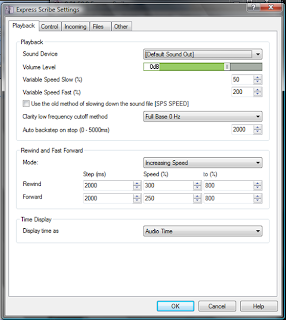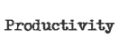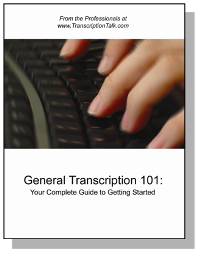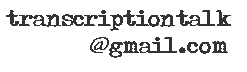As Tara mentioned in her post about the basics needed to get started as a general transcriptionist, Express Scribe is our audio player of choice because it's free, but it's also the one we all use, even though we have other software, because of it's functionality as well.
After last week's poll on using a pedal, I thought this would be a good time to talk about setting up your pedal and customizing your setiings. If you're using a pedal, such as the Infinity IN-USB-1 (which is not necessary when you're first practicing but does help with productivity once you get going), you can follow the directions provided on the Express Scribe site to set up your pedal.
There are a few settings you'll want to look at and adjust for your preferences. For example, on the Foot Pedal Control screen (under Settings), there is a check box for "Quick tap on play pedal locks play on." I prefer to push the pedal to play and let go when I want to stop rather than tapping it on and off. However, I am admittedly not the fastest typist, and you may find that it works better for you if you're faster.
There are a few other settings on the Playback screen (also under Settings) that you'll want to adjust whether you're using a pedal or the hotkeys to control your audio. As you can see below, I've set my "Auto backstep on stop" to 2000ms. This is about 2 seconds, so when I let go of the pedal, the audio steps back approximately 2 seconds for when I'm ready to start playing again. In my opinion, this is the most important of the settings, and so far 2000ms works for all three of us. On the other hand, I haven't been able to find rewind and fast-forward settings that I'm entirely happy with, so I recommend you play around with those until you find what works for you.