Many companies require you to record the earnings calls yourself from the live webcast. If you've never recorded a webcast before, you might be a little intimidated by it, but it's really quite simple. Total Recorder is a relatively inexpensive and easy-to-use audio recording software. If you'd like to practice recording with the instructions below, I'd recommend using some of the sites for practice audio discussed previously as sources.
1. Open Total Recorder and select File>New. This will prevent you from accidentally recording over any other files accidentally.
2. Open the website you will be recording the webcast from. Generally they will play music until the webcast starts. Click on the record button, which is the button with the red dot in the lower right.
3. When the webcast is finished, click on the stop button. This is the button in the lower right with the black square on it.
4. Click on File>Save As, name your file, and save it to a location where you can easily find it.
Now you just need to load the audio into your player and start transcribing your call!
Monday, July 7, 2008
Recording Audio with Total Recorder
Posted by Tara @ Deal Seeking Mom at 4:30 PM
Labels: financial earnings calls, software
Subscribe to:
Post Comments (Atom)




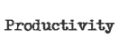




























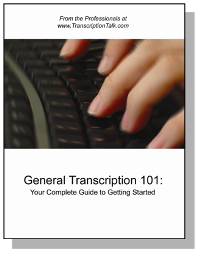
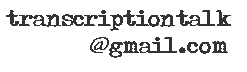






0 Comments:
Post a Comment