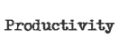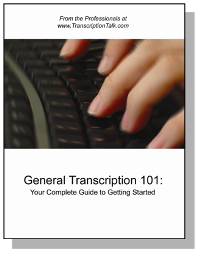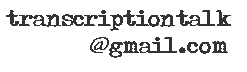For those of us that have been doing this for a while, we don't always consider that the way we receive work may not be as straightforward as we think it is. One of the questions I'm most frequently asked by people looking to get into the business and from family and friends not involved in transcription is how someone gets a large audio file to me.
There are several methods a client or company may send you the audio you will be transcribing. Below is a list and description of some of the ways you can send and receive audio.
1. Snail Mail
This method is declining more and more as people switch over to other digital delivery methods. However, there are times when files will be mailed to you in microcassette or CD form if you are willing and able to accept them.
2. File Transfer Protocol or FTP
FTP sites are used to upload and download large files using a server. The process of accessing an FTP site is one that some may have trouble with at first, but it is really quite easy once you have done it. I'll be going over the specifics of using FTP in later posts, so be sure to check back if you have questions.
3. Embedded Links
Companies sometimes host a site with the audio file on it. You could either log in to on the site where an embedded link is displayed or a hyperlink will be sent to you in email form. When you right click on the link you will see an option to "Save Target As." You can then download the audio being hosted on the company's site to your computer by clicking on this.
4. FTP Replacement Sites or File Delivery Services
Clients may choose to send audio files by using an FTP replacement site, such as YouSendIt or SendThisFile. These sites will allow you to upload your file and will then send the recipient a link to a web page where they can retrieve the audio file. There are often fees associated depending on file size and the number of files being sent on the sender's side. The service is free for the recipient.
5. Emailing a Compressed File
There are some programs available that will compress audio files to a size small enough to be emailed. These compressed files can be attached in an email and sent to the recipient without the need for third-party vendors, servers or the need to learn how to use FTP. The downfall is that there is most likely some file quality that is lost during compression.
6. Recording the Audio Using Your Own Equipment
This refers to linking to a live or previously recorded audio stream and recording the audio real time onto your computer. Most often, this method of obtaining audio is used for financial earnings calls. You can read our past posts for information on how to record audio using Total Recorder and Start-Stop Universal.
Wednesday, January 21, 2009
Methods of Obtaining Audio Files From Clients and Contracts
Posted by Shaina at 5:30 AM 0 comments
Labels: getting started, working with audio
Tuesday, September 30, 2008
Proofing Your Files and Common Mistakes
We've already discussed the importance of proofing financial earnings calls, but what about other audio files? This is a topic that often comes up with people getting started in the industry with the opinion or preference on the subject often being split. There are the people that proof every transcript they do to audio. At the same time, there are people that run the spell check and call it a day. Then there are all those people in the middle, proofing without audio or marking and spot-checking only specific sections.
As you are getting started, proofing is often a necessity to see where you need to improve and catch the things you aren't used to listening for that may have thrown you off or been missed the first time through a file. There are other times when the audio is particularly difficult or the speakers have accents you find hard to make out where proofing is an absolute must, but what about those files that you just fly through without any problem whatsoever? The audio is clear; the speakers are articulate. Is it really necessary to proof THAT file?
The answer to that question is often a personal one. To proof or not to proof? It is a decision that only you can make for yourself based on your skill, perfectionism, the client's expectations, the quality of transcript you are looking to provide. Still, there are contracts that will require proofing to audio of every file you complete for them and expect perfection in each and every transcript you turn in. In these cases, make them happy and proof that file, especially if you value the contract.
Mandi gave some great tips for proofing in her post on proofing financial earnings calls. If you're looking to save time while proofing a clear audio file, increase the speed of your audio. Take a break between transcribing the audio and starting to proof, even if it's a short one. It's amazing how different things can sound after you've take off the headphones and given your ears a rest, even if it's as short a break to grab a glass of water. If you want, you can try proofing every five minutes as you're going through the file or proofing each page as you get to the bottom and looking up. This method can also help you give your fingers a break, which is great for your wrists, ergonomically speaking.
If you choose not to proof fully, be sure to check your transcript for common mistakes that you may make while transcribing that a regular spell check won't find. One thing that I noticed in my transcripts a while ago was I would be slow to type the apostrophe in words like "don't." I would type "dont'" instead. However, because Word was set to automatically fix "dont" to "don't," what I ended up with when I made this typing error was "don't'." To fix this, I now check my transcripts for any apostrophe-space occurrences using the Find and Replace feature in Word. This helps me make sure I've caught all these tiny errors that I sometimes even miss while proofing a file.
Other common mistakes include: adding spaces between the first letter of a word and the rest of the word ("the" vs. "t he"), typing "/" instead of "?" and so on. Once you identify what your common mistakes are, be sure to check your transcripts for them, especially if you won't be proofing the file to audio. You could even create a macro to check for your most common mistakes after you finish a transcript.
Remember that proofing is something that you are in charge of, and your comfort level and skill can have a lot to do with your choice of whether to proof or not to proof. Your clients and contracts may also be the ones pushing you to proof, and even if they don't necessarily require it, you want to keep your transcripts as good as they possibly can be to increase the status of your professional relationship and to prove your skill as a transcriptionist.
Posted by Shaina at 5:36 AM 0 comments
Labels: working with audio
Monday, September 22, 2008
Getting Started – Configuring Your Pedal with Express Scribe
As Tara mentioned in her post about the basics needed to get started as a general transcriptionist, Express Scribe is our audio player of choice because it's free, but it's also the one we all use, even though we have other software, because of it's functionality as well.
After last week's poll on using a pedal, I thought this would be a good time to talk about setting up your pedal and customizing your setiings. If you're using a pedal, such as the Infinity IN-USB-1 (which is not necessary when you're first practicing but does help with productivity once you get going), you can follow the directions provided on the Express Scribe site to set up your pedal.
There are a few settings you'll want to look at and adjust for your preferences. For example, on the Foot Pedal Control screen (under Settings), there is a check box for "Quick tap on play pedal locks play on." I prefer to push the pedal to play and let go when I want to stop rather than tapping it on and off. However, I am admittedly not the fastest typist, and you may find that it works better for you if you're faster.
There are a few other settings on the Playback screen (also under Settings) that you'll want to adjust whether you're using a pedal or the hotkeys to control your audio. As you can see below, I've set my "Auto backstep on stop" to 2000ms. This is about 2 seconds, so when I let go of the pedal, the audio steps back approximately 2 seconds for when I'm ready to start playing again. In my opinion, this is the most important of the settings, and so far 2000ms works for all three of us. On the other hand, I haven't been able to find rewind and fast-forward settings that I'm entirely happy with, so I recommend you play around with those until you find what works for you.
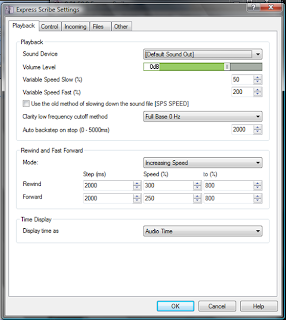

Posted by Mandi @ Life Your Way at 5:42 AM 1 comments
Labels: Express Scribe, hardware, software, working with audio, working with audio and video
Sunday, September 21, 2008
Poll Results – Do You Use a Pedal?
It was great to hear from you all in this week's poll about who uses a pedal. It looks like most of you started out using one and still use one today. The answer I found most interesting was the three of you who started out using one but no longer do. We'd love to hear why you switched to using hotkeys!
If you're still trying to decide whether to purchase a pedal or not and are working regularly as a transcriptionist, we encourage you to make the investment. All three of us used the hotkeys when we started transcribing, and we were all hesitant to invest in a pedal because we felt like we had mastered the hotkeys and it would not be worth the learning curve. However, there is no doubt that using a pedal is an easy skill to pick up and will undoubtedly increase your transcription speed. There are many reputable sellers selling new pedals (the Infinity IN-USB-1 is our pedal of choice) on eBay, which is where I bought my last pedal from.
If you're just getting started, it's okay to just use the hotkeys while you gain experience and make the decision as to whether this is a career you want to pursue. But once you begin working regularly, be sure to make the switch because you'll find that it enables you to work smarter and faster and therefore earn more.

Posted by Mandi @ Life Your Way at 6:56 AM 1 comments
Labels: fun stuff, hardware, poll results, working with audio, working with audio and video
Wednesday, August 20, 2008
Using a Macro to Format a Timestamp
Recently I discussed how you could use Express Scribe to insert timestamps in a document. This is a very useful tool; however, you will probably need to make some small adjustments to the formatting to convert it to your client's preferred style.
Here's is what the unformatted timestamp will look like:
You can make the formatting easy and simple by recording a macro that will reformat it to your client's specs.
The key to this is to start recording with your cursor on a blank line. Click on "Record New Macro," name it, and then select a keyboard shortcut(I used Ctrl+D). The first recorded step should be to key Ctrl+V to paste in the unformatted timestamp. Then while still recording, format the timestamp to your client's instructions. For example, I removed the milliseconds and added brackets. The final step in recording the macro is to place your cursor at the end of the timestamp. This is important because it allows you to just hit enter and continue typing after inserting the timestamp without any additional maneuvering. Click on the "Stop Recording" button, and your macro is ready for use!
Now when I need to insert timestamps in a transcript I can simply key Ctrl+T (copies timestamp from ES) and then Ctrl+D (formats timestamp), and my formatted timestamp will look like this:

Posted by Tara @ Deal Seeking Mom at 9:37 AM 1 comments
Labels: macros, Microsoft Word, productivity, working with audio, working with audio and video
Wednesday, August 6, 2008
Timestamping Files with Express Scribe
Sure, you could spend big bucks for a program that is specifically designed for timestamping, but it's probably not necessary for the average transcriptionist. If you just need the basic ability to be able to insert the current audio time of an audio file into a transcript, this can be done very easily with Express Scribe.
You first should start by setting up a shortcut in ES to copy your current audio time. Open ES and go to Settings> Pedal and Hot Keys.
Click on Add, and then you have to hit the combination of keys you want to use to copy the time. I use Ctrl + T, so I hit that combination, but you can selet any combination that works for you personally.
Finally, you have to select what that combination of keys will do within ES, so select Copy Time and then OK to save it.
Now you have a universal hot key that will copy the current audio time from Express Scribe even if you're working in Microsoft Word. When you're ready to insert a time stamp, you'll simply place your cursor where you need it to appear in your transcript, hit Ctrl + T (or whatever shortcut you assign to it), and then Ctrl + V to paste in the timestamp.
It will probably need some formatting depending on the formatting instructions you have from your client, so check back for a short tutorial on how to record a macro that will reformat it when you paste it in!
Posted by Tara @ Deal Seeking Mom at 8:31 AM 0 comments
Labels: Express Scribe, productivity, software, working with audio, working with audio and video
Tuesday, June 24, 2008
Audacity: Another Option for Your Poor Audio
Last week, Mandi covered the basics of poor audio and what Express Scribe can do for you here. However, Express Scribe can sometimes distort audio just enough depending on the reason it is poor and can actually hinder your ability to hear the words correctly. When I find this to be the case, I turn to Audacity to see if it can't boost my audio without distorting it.
Audacity is a free program that allows you to make several editing changes to your audio file. I have found the Amplify function to be very useful in increasing the volume of a file without distorting the audio or making background noise louder. I have the beta 1.3.5 version downloaded to my computer.
You can load your audio into Audacity by dragging and dropping the file into the window.
Then go to Effects and down to Amplify. Here you can see the full list of effects Audacity offers. I have only played around with a few, but I'd love to learn how to utilize some of the others more effectively.
After opening Amplify you can set the decibel level and test to see if is loud enough. If there is silence at the beginning of your file you won't be able to test and will need to guess to reach the right level. Be sure to check the "Allow Clipping" box and hit OK.
After you've amplified your audio you can export it and then load it into Express Scribe or your other player as usual. The process can take a few minutes to complete, and I usually try to do this while I'm planning on taking a break so my computer works while I rest. 
Posted by Shaina at 5:28 AM 4 comments
Labels: software, working with audio, working with audio and video
Friday, June 20, 2008
Getting Started – Working with Poor Audio
One of the most frustrating things about transcription is that we as transcriptionists have no control over the quality of audio we receive. I still remember the first ever file I received as a subcontractor, which I could not understand at all and had to send back. Three years later, I still find myself wishing I still had access to that audio so I could see what I could pick up from it now.
Poor audio can be defined many different ways, including:
*Audio that is recorded on a tape recorder in someone's pocket.
*Conversations in a busy restaurant.
*Speaker phone conversations.
*Audio which includes a lot of crosstalk between speakers.
*Group conversations where the recorder is clearly too close to some speakers and too far away from others.
*Recordings with static, music or some other background noise or interference.
*People who eat while they talk.
And the list goes on and on.
For those of you getting started, I'm going to assume for the purposes of this post that you're working with Express Scribe as I describe some tricks of the trade that may help you.
1. Make sure you have good quality headphones/earphones. While you don't necessarily need expensive Bose headphones (which doesn't mean I'm not coveting a pair of those for myself!), it is important that the sound quality be clear, especially when working with poor audio.
2. It may be necessary to find a time and/or place to work with little background noise. While I often work while my children play next to me, some files simply have to wait until they're in bed.
3. In Express Scribe (ES), go to File -> Special Audio Processes. There are three processes listed here: Background Noise Reduction, Extra Volume Boost, High Pass Filter. Frankly, the only one I find to be consistently helpful is the Extra Volume Boost, but it's a good idea for you to try each of them separately to get a feel for what they do. A quick note here is that these processes may take a few minutes to complete, so be patient. There should be a status window that pops up while it's running. Occasionally ES will freeze, in which case you'll need to restart the program and run the process again.
4. Go to Settings -> Playback Settings. Next to Clarity Low Frequency Cut Off, you can choose Full Base 0 Hz, High Base 500 Hz, Low Base 1000 Hz or Sharp 1500 Hz. You'll find that different files will do better on different settings, although I find that Sharp 1500 Hz works the best for me the majority of the time.
5. If you come to a word, phrase or sentence that you can't understand, try listening to it 2 or 3 times. If you still can't understand, continue on with the audio. You may find that the inaudibles can be filled in once you have more context. On some files, you may find that you're able pick up additional inaudibles when listening to the file again once you've transcribed the whole thing.
Finally, please note that sometimes a file will be impossible regardless of what you try. This is especially frustrating when you get a file that seems like it should be understandable but simply isn't. Just remember that even the most experienced transcriptionist can only do so much with what's given to them!
Posted by Mandi @ Life Your Way at 6:01 AM 1 comments
Labels: getting started, working with audio, working with audio and video