Sure, you could spend big bucks for a program that is specifically designed for timestamping, but it's probably not necessary for the average transcriptionist. If you just need the basic ability to be able to insert the current audio time of an audio file into a transcript, this can be done very easily with Express Scribe.
You first should start by setting up a shortcut in ES to copy your current audio time. Open ES and go to Settings> Pedal and Hot Keys.
Click on Add, and then you have to hit the combination of keys you want to use to copy the time. I use Ctrl + T, so I hit that combination, but you can selet any combination that works for you personally.
Finally, you have to select what that combination of keys will do within ES, so select Copy Time and then OK to save it.
Now you have a universal hot key that will copy the current audio time from Express Scribe even if you're working in Microsoft Word. When you're ready to insert a time stamp, you'll simply place your cursor where you need it to appear in your transcript, hit Ctrl + T (or whatever shortcut you assign to it), and then Ctrl + V to paste in the timestamp.
It will probably need some formatting depending on the formatting instructions you have from your client, so check back for a short tutorial on how to record a macro that will reformat it when you paste it in!
Wednesday, August 6, 2008
Timestamping Files with Express Scribe
Posted by Tara @ Deal Seeking Mom at 8:31 AM
Labels: Express Scribe, productivity, software, working with audio, working with audio and video
Subscribe to:
Post Comments (Atom)




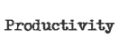




























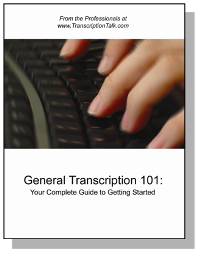
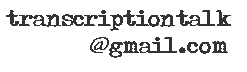






0 Comments:
Post a Comment