As Tara mentioned yesterday, many times you'll have to record your financial earnings call yourself. If you don't have Total Recorder but have spent the money on Start Stop Universal you can use this to record your audio.
First you want to click on File, New and name your file that you will be recording. I usually name these files something similar to the name of the call to avoid any confusion, especially if you're doing more than one call per day.
Next you need to pull up the audio from the web cast so you can hear it on your computer. Start Stop will record what it hears playing on the computer, so if you can hear it through your headphones, SS Universal is going to record it.
Once you have your audio playing, which will usually be music prior to the call starting, you are ready to record. Hit the Record button on the main player screen. You can click the Stop button when the call is finished to stop the call. Pretty straightforward.
Once you are finished recording you will need to save your file by going to File, Save As and then saving. Your file will be saved as a .WAV file.
Start Stop Universal also allows you to save files as MP3s or as TrueSpeech compressed .WAV files. It is best to first save as a .WAV file and then go back and change the file if you would like it in a different format. Both of these offer compressed formats to make sending the file easier, which may be nice if you are recording on one computer and sending it to the computer you will be working on.
Tuesday, July 8, 2008
Recording Audio with Start Stop Universal
Posted by Shaina at 11:56 AM
Labels: financial earnings calls, software
Subscribe to:
Post Comments (Atom)




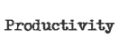































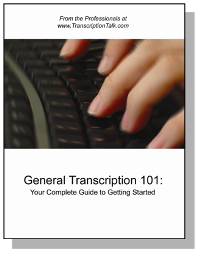
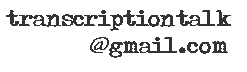






0 Comments:
Post a Comment