Recently I discussed how you could use Express Scribe to insert timestamps in a document. This is a very useful tool; however, you will probably need to make some small adjustments to the formatting to convert it to your client's preferred style.
Here's is what the unformatted timestamp will look like:
You can make the formatting easy and simple by recording a macro that will reformat it to your client's specs.
The key to this is to start recording with your cursor on a blank line. Click on "Record New Macro," name it, and then select a keyboard shortcut(I used Ctrl+D). The first recorded step should be to key Ctrl+V to paste in the unformatted timestamp. Then while still recording, format the timestamp to your client's instructions. For example, I removed the milliseconds and added brackets. The final step in recording the macro is to place your cursor at the end of the timestamp. This is important because it allows you to just hit enter and continue typing after inserting the timestamp without any additional maneuvering. Click on the "Stop Recording" button, and your macro is ready for use!
Now when I need to insert timestamps in a transcript I can simply key Ctrl+T (copies timestamp from ES) and then Ctrl+D (formats timestamp), and my formatted timestamp will look like this:

Wednesday, August 20, 2008
Using a Macro to Format a Timestamp
Posted by Tara @ Deal Seeking Mom at 9:37 AM
Labels: macros, Microsoft Word, productivity, working with audio, working with audio and video
Subscribe to:
Post Comments (Atom)




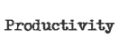




























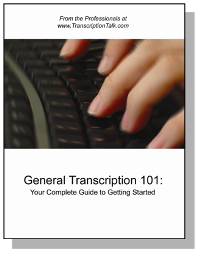
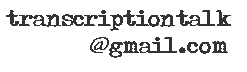






1 Comment:
It doesn't work. The CtrlV part of the macro does nothing. The macro just puts in brackets. Does not copy from clipboard, because it's using Word's clipboard, not Express Scribe's.
Post a Comment