One of the most frustrating things about transcription is that we as transcriptionists have no control over the quality of audio we receive. I still remember the first ever file I received as a subcontractor, which I could not understand at all and had to send back. Three years later, I still find myself wishing I still had access to that audio so I could see what I could pick up from it now.
Poor audio can be defined many different ways, including:
*Audio that is recorded on a tape recorder in someone's pocket.
*Conversations in a busy restaurant.
*Speaker phone conversations.
*Audio which includes a lot of crosstalk between speakers.
*Group conversations where the recorder is clearly too close to some speakers and too far away from others.
*Recordings with static, music or some other background noise or interference.
*People who eat while they talk.
And the list goes on and on.
For those of you getting started, I'm going to assume for the purposes of this post that you're working with Express Scribe as I describe some tricks of the trade that may help you.
1. Make sure you have good quality headphones/earphones. While you don't necessarily need expensive Bose headphones (which doesn't mean I'm not coveting a pair of those for myself!), it is important that the sound quality be clear, especially when working with poor audio.
2. It may be necessary to find a time and/or place to work with little background noise. While I often work while my children play next to me, some files simply have to wait until they're in bed.
3. In Express Scribe (ES), go to File -> Special Audio Processes. There are three processes listed here: Background Noise Reduction, Extra Volume Boost, High Pass Filter. Frankly, the only one I find to be consistently helpful is the Extra Volume Boost, but it's a good idea for you to try each of them separately to get a feel for what they do. A quick note here is that these processes may take a few minutes to complete, so be patient. There should be a status window that pops up while it's running. Occasionally ES will freeze, in which case you'll need to restart the program and run the process again.
4. Go to Settings -> Playback Settings. Next to Clarity Low Frequency Cut Off, you can choose Full Base 0 Hz, High Base 500 Hz, Low Base 1000 Hz or Sharp 1500 Hz. You'll find that different files will do better on different settings, although I find that Sharp 1500 Hz works the best for me the majority of the time.
5. If you come to a word, phrase or sentence that you can't understand, try listening to it 2 or 3 times. If you still can't understand, continue on with the audio. You may find that the inaudibles can be filled in once you have more context. On some files, you may find that you're able pick up additional inaudibles when listening to the file again once you've transcribed the whole thing.
Finally, please note that sometimes a file will be impossible regardless of what you try. This is especially frustrating when you get a file that seems like it should be understandable but simply isn't. Just remember that even the most experienced transcriptionist can only do so much with what's given to them!
Friday, June 20, 2008
Getting Started – Working with Poor Audio
Posted by Mandi @ Life Your Way at 6:01 AM
Labels: getting started, working with audio, working with audio and video
Subscribe to:
Post Comments (Atom)




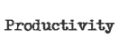




























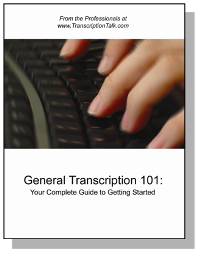
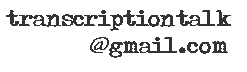






1 Comment:
Your readers may also be interested in this blog http://audiorecorder.wordpress.com about Selecting a Digital Dictation Solution, which includes detail on a meeting recording system http://www.acappella.com.au that tells the transcriptionist while they type, the name of the person talking...
Post a Comment