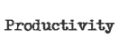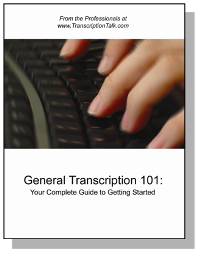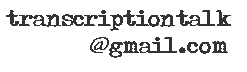We're very excited to announce our second ShortKeys giveaway sponsored by the maker of ShortKeys, Insight Software Solutions. Anne won our first giveaway, and we hope she is beginning to see all the added benefits that a text expander program offers. You can see how we utilize ShortKeys on a daily basis by viewing our lists and our text expanders in action posts.
We recently went over an added benefit of ShortKeys: the ability to create multiline expansions and what to remember when you create and utilize them. Therefore, to enter this contest, tell us what the longest text expander you use is. No need to type out the whole thing if it's REALLY long, but give us a clue as to the content or a word/line count.
The contest will run until 11:59 p.m. on Sunday, October 12. We will pick a winner from all the comments left using Random.org. Good luck!
Monday, October 6, 2008
ShortKeys Giveaway 2!
Posted by Shaina at 9:55 AM 6 comments
Labels: fun stuff, giveaways, ShortKeys, text expanders
Tuesday, September 23, 2008
Text Expanders In Action – Multiline ShortKeys Part 2
Mandi already posted about how nice it is to be able to create ShortKeys with multiple lines, and I wanted to add one thing that is very important to remember when you do so. You need to remember to either account for the space that activates the ShortKey or remember to delete it.
For example, look at this example from Mandi's post:
:enter::enter:_[Applause]_:enter::enter:
If you just enter the the ShortKey suggested, "appl," you then also need to type a "space" for the ShortKey to expand (if you use the suffix keys such as a space for activation.) However, this puts you one space into the line you end on. To fix this, you're going to need to hit "backspace" to get to the beginning of the line. You could also take out one of the "enters" and use the extra enter for expanding your ShortKey.
This is just something to keep in mind when creating multiline ShortKeys to keep your formatting correct. Whichever way you prefer to handle it is up to you, but I'd suggest picking a way and sticking to it so it's not another thing you need to remember for each individual ShortKey.
Posted by Shaina at 5:10 PM 7 comments
Labels: ShortKeys, text expanders, text expanders in action, transcription in action
Wednesday, September 17, 2008
Text Expanders in Action – Multiline ShortKeys
Another one of the things I love about SKs is that you can create multiline text expanders. You could add a whole page worth of text, complete with paragraph spacing, or a text expander for some of those nonverbal notations we talked about before.
For example, let's say that I'm transcribing a presentation, and I need to notate applause on it's own line:
Blah, blah, blah
[Applause]
Blah, blah, blah
I can create a ShortKey that does it for me. So, for example, I might type appl and my ShortKey would like this:
:enter::enter:_[Applause]_:enter::enter:
(The : should really be <>, but they disappear if I type them that way!)
Now, when I type appl at the end of a line, it will add the hard returns before the [Applause] as well as after, and I can keep typing without missing a beat.

Posted by Mandi @ Life Your Way at 12:34 PM 5 comments
Labels: ShortKeys, text expanders, text expanders in action, transcription in action
Friday, September 12, 2008
Text Expanders in Action – Temporary Inputs
I was working on a particular type of file I end up having quite frequently today when I realized I'd forgotten several of my ShortKey entries for terms they were using over and over and over again. Luckily, as I posted about in Methods for Creating ShortKeys, I do have fairly regular methods that I use to create my inputs.
This particular time I was saved with a few of my favorites. I'd forgotten that I had added "mni" to expand to "my name is" the last time I had these files because of how frequently it's used. When you're dealing with 20 or more files, having to type that is not my idea of a good time.
Additionally, when I do have situations like this where I'm going to be transcribing something unique over and over and over again, I set up a temporary ShortKey for it. I tend to keep my temporary ShortKeys the same things and change them when I come across these situations. In this particular group of files I made one for an introduction. My input is always the same, "tyfc." What the ShortKey is changes based on the files I'm working on, but it usually looks something like this:
Thank you for calling Transcription Talk where we talk about everything relating to transcription. How may I help you today?
And I'm thankful for my temporary ShortKey 17 times today. It is the best feeling to be able to take a nine-second break at the beginning of each file to stretch my hands out.
Posted by Shaina at 8:26 PM 5 comments
Labels: ShortKeys, text expanders, text expanders in action, transcription in action
Monday, September 8, 2008
And the Winner of Our First ShortKeys Giveaway is . . .

. . . comment number 6, Anne. Congratulations, Anne! Your profile isn't available, so please contact us by email to claim your activation key for ShortKeys!!!
Posted by Tara @ Deal Seeking Mom at 1:16 PM 6 comments
Labels: giveaways, ShortKeys, text expanders
Monday, September 1, 2008
Methods for Creating ShortKeys
In honor of our first ever giveaway of a free copy of ShortKeys, I am dedicating this post to them. In talking to different people who use text expanders and ShortKeys in particular, I've found that several people under utilize them because they don't think they'll remember what they used as an input to get a certain word. While I can see this happening time and time again, it is easily solvable if you come up with systems for creating your ShortKeys and text expanders that can be utilized over and over for multiple scenarios.
When I started using ShortKeys I was as deliberate about coming up with a system because I wasn't sure what was going to work for me. Now that I have a system in place, I've gone back and changed several of my ShortKeys to follow the system so they are all under the same rules.
The first rule I made when creating ShortKeys was for two-word phrases I always use the first two letters of each word. For example, "operating system" expands by typing "opsy" and "real estate" expands by typing "rees." If I forget that I have the ShortKey set up, I've found that I usually remember by the second letter that the phrase should be a ShortKey and can just continue to type without breaking my rhythm or going back to delete letters I've typed while forgetting.
Another rule I have created is for countries. For country names I type the first three letters of the country followed by a "/" to get the country name to expand with capitalization. I then add a second "/" for it to expand with the suffix that would identify people of that nationality. For example, "ger/" expands to "Germany," and "ger//" expands to "German."
For countries that have the same first three letters – and there are very few – I simply add a fourth letter to the longer of the country names. So, for Austria I have the ShortKey set as "aus/." If I want to type Australia, I would use the ShortKey "aust/."
These are only some of the rules I've set for myself when creating and deciding how to create new ShortKeys and text expanders that I can use effectively and efficiently as I transcribe. I've found that having the rules makes it possible for me to easily guess as to what the ShortKey I have would be because they all follow the same rules, and if I come across one that I don't have yet, I simply add it to my list for use later. Constantly adding new text expanders will only increase my productivity and my earnings in the long run.
Posted by Shaina at 12:47 PM 1 comments
Labels: ShortKeys, text expanders, using text expanders
Win a Copy of ShortKeys!!!
You've seen it in action and seen our lists. Now you can win your own personal copy of ShortKeys to try it out firsthand!
We're so excited to be offering this awesome giveaway sponsored by Insight Software Solutions, the maker of ShortKeys. ShortKeys will allow you to increase your productivity by setting up text expanders with its flexible, easy-to-use program.
So how can you win? We've made it super easy. Just leave us a comment on this post telling us what your favorite, most useful text expander is. I'd have to say that mine is yk = you know, because, you know, people are always saying you know!
So let's hear it! The contest will run through 11:59 p.m. on Sunday, September 7. A winner will be generated from all comments received by using Random.org.

Posted by Tara @ Deal Seeking Mom at 7:27 AM 11 comments
Labels: fun stuff, giveaways, ShortKeys, text expanders
Wednesday, August 27, 2008
Text Expanders in Action – Why I Love ShortKeys
There's no question that Shaina, Tara and I all love ShortKeys as opposed to Word's AutoCorrect tool. One of many reasons I personally love it is the hint window that pops up when you've typed one of your shortcuts. I have most of my ShortKeys memorized, so it's not as if I'm staring at it all day long – in fact, as I type, it probably pops up 5-10 times per sentence, and I never even glance at it most of those times. However if I've added a new ShortKey that I'm trying to use more often, I love being able to watch for the window as I type.
For example, let's say I was trying to start using govt for government but was having trouble remember what my ShortKey was. I might type gover and govmt and see that there is no hint window. Then, if I type "govt," I see this:

Knowing that I've type the right thing, I can hit the spacebar to make it expand and then keep right on going. It definitely makes it easier for me to put my text expanders into action.

Posted by Mandi @ Life Your Way at 9:01 AM 1 comments
Labels: ShortKeys, text expanders, text expanders in action, transcription in action
Thursday, June 5, 2008
Expanding Your Expanders -- Adding Text Expanders As You Go
When I started transcription I did not have a foot pedal. I put off getting one for three months, instead believing that my hotkey speed had increased to the point where I would not benefit significantly from one. Then my foot pedal arrived and I was amazed at how much better my hands felt after a day of working and how much more productive I actually was.
For the next six months I worked using only AutoCorrect in Word, plugging along through my files, never really taking full advantage of what you could actually put in there. At some point I had an epiphany, albeit a tardy one, and I added my first real text expanders to AutoCorrect. Suddenly, "idt," "idth," "idwt" and "idk" expanded to "I don't," "I don't think," "I don't want to" and "I don't know." Still, despite my new love for shortcuts, I managed to put off purchasing a text expander program for another year, only fully realizing what I had been missing when I installed ShortKeys on my computer and started really utilizing it as often as I possibly could.
Ever since my ShortKeys purchase, I have vowed to not let lackadaisical thinking and behaviors get in between me and my productivity. (Well, at least not too much.) One way I do this is by constantly adding new words to my ShortKeys program as I go along. If I am working on a file where a term is used frequently, I'll take the 30 seconds to hit control and the up arrow to bring up ShortKeys and enter that term. I can't even begin to tell you how many times this has paid off down the road.
Just yesterday I was working on a file that was discussing multiculturalism. While "multiculturalism" may not be a word that is used on an everyday basis in my transcription, I had added it for a particular file a while back. On those occasions when I do get to use it, I find great satisfaction in cutting down my keystrokes from 16 to 5. When I originally added it I made sure to add the word "multicultural" as "mcul" and then used ShortKeys' "Replace Word" button to add all the suffixes.
This has also been useful when I've run into speakers with repetitive speech patterns. For example, I once had a speaker who constantly said "quite frankly" during an interview. I added that to my list, and I've used that ShortKey numerous times since then, even though not every speaker uses it.
While both of those are words that can be used in everyday speech, the practice of adding words as you go can also be helpful for common terminology that we hear in the present day and time. Mandi and I had a discussion just today on how I had added Web 2.0 to my ShortKeys list while doing a group of files because of its prevalence in today's language. The reason we were talking about Web 2.0? She was typing it in one of her own files, of course.
Taking the time to add text expanders may seem like a hassle when you run across them; however, you'd be surprised at how the little things can really make a big difference down the road. If you've been putting off buying a text expander program as I did, seriously consider investing in one or at least start utilizing your AutoCorrect before I did. Productivity is huge in this industry, and this is definitely one way to increase that immensely. You can find an introduction to text expanders here, and Tara also provided some excellent advice on different systems for adding words to your text expander program here. 
Posted by Shaina at 10:58 PM 8 comments
Labels: ShortKeys, text expanders, using text expanders
Friday, May 9, 2008
When Autocorrect and ShortKeys Collide
I've had some issues with some of my ShortKeys expansions that took me a while to figure out, so I thought I'd mention it here and hopefully save someone some time.
The first was when I tried to set up yo/ to expand to 
And then, several months later, I wanted to add contractions to my list so that I wouldn't have to type the apostrophe each time. As an example, I added didnt to expand to didn't.
Unfortunately, every time I did that, I got:
I mentioned it to Tara and Shaina, and they said that it was because the words were already in autocorrect, and both programs were trying to change it at the same time. I definitely did not want to go through and have to search for all of the autocorrect words that might interfere, and I almost deleted all of the contractions I had added, but fortunately, I realized there's a much easier way to do it before I did that.
First, type the word that is causing the collision. In this example, it's didnt.
Now, hit Ctrl to cancel the ShortKey expansion.
At this point, hover your mouse over the word, and you'll see the autocorrect icon just below the first letter of the word:
Click on the icon, and you'll see this menu: Simply click "Stop Automatically Correcting 'didnt'" (or hit A), and voila! Now when you type didnt, you will only get the expansion you're looking for.
Simply click "Stop Automatically Correcting 'didnt'" (or hit A), and voila! Now when you type didnt, you will only get the expansion you're looking for.
As it turns out, the problem was a bit more complicated with my first example. When I would type "yo" and then add the / to the end, autocorrect would change it to you/. Then when ShortKeys expanded it, it was using the backspace for the extra letter that appeared rather than the space. Hitting Ctrl before the expansion happened let me see what was going on, and I was also able to disable that one so that I can now add "-year-old" as needed.
Hopefully this will save someone time and frustration and allow you to use ShortKeys even more effectively!
Posted by Mandi at 6:57 AM 5 comments
Labels: Microsoft Word, ShortKeys, text expanders, using text expanders