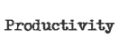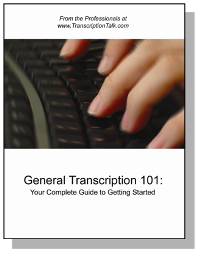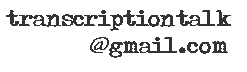In honor of our first ever giveaway of a free copy of ShortKeys, I am dedicating this post to them. In talking to different people who use text expanders and ShortKeys in particular, I've found that several people under utilize them because they don't think they'll remember what they used as an input to get a certain word. While I can see this happening time and time again, it is easily solvable if you come up with systems for creating your ShortKeys and text expanders that can be utilized over and over for multiple scenarios.
When I started using ShortKeys I was as deliberate about coming up with a system because I wasn't sure what was going to work for me. Now that I have a system in place, I've gone back and changed several of my ShortKeys to follow the system so they are all under the same rules.
The first rule I made when creating ShortKeys was for two-word phrases I always use the first two letters of each word. For example, "operating system" expands by typing "opsy" and "real estate" expands by typing "rees." If I forget that I have the ShortKey set up, I've found that I usually remember by the second letter that the phrase should be a ShortKey and can just continue to type without breaking my rhythm or going back to delete letters I've typed while forgetting.
Another rule I have created is for countries. For country names I type the first three letters of the country followed by a "/" to get the country name to expand with capitalization. I then add a second "/" for it to expand with the suffix that would identify people of that nationality. For example, "ger/" expands to "Germany," and "ger//" expands to "German."
For countries that have the same first three letters – and there are very few – I simply add a fourth letter to the longer of the country names. So, for Austria I have the ShortKey set as "aus/." If I want to type Australia, I would use the ShortKey "aust/."
These are only some of the rules I've set for myself when creating and deciding how to create new ShortKeys and text expanders that I can use effectively and efficiently as I transcribe. I've found that having the rules makes it possible for me to easily guess as to what the ShortKey I have would be because they all follow the same rules, and if I come across one that I don't have yet, I simply add it to my list for use later. Constantly adding new text expanders will only increase my productivity and my earnings in the long run.
Monday, September 1, 2008
Methods for Creating ShortKeys
Posted by Shaina at 12:47 PM 1 comments
Labels: ShortKeys, text expanders, using text expanders
Friday, June 13, 2008
Cleaning up Your Text Expanders
We've talked a lot about the importance of using text expanders, whether Microsoft Word's Auto Correct or an accessory program such as ShortKeys, to increase your productivity. Equally as important as adding text expanders regularly, though, is cleaning out those that may be getting in your way or those that you do not use and simply clutter things up.
This weekend I started that process for myself. I started with over 2,200 text expanders, which does not include alternate endings to many of those entries since ShortKeys does not count those separately.
Because I recently stepped down from a regular file that I had been doing for close to two years now, my first step was to take all of those expanders and put them in their own separate file and delete them from my main file. This way, if I fill in for the new person working on this assignment, I can open that file back up without having to deal with those expanders on a daily basis.
I then went through and looked for expanders that fall into the following categories:
*Duplicates
For whatever reason, I had some expanders entered with two different shortcuts even though I only use one of those shortcuts on a regular basis. I didn't have a huge number of these, but I got rid of the ones I did have.
*File-specific expanders
Shaina has a system that works really well for her when it comes to entering file-specific expanders so that she can easily delete/overwrite them when she moves on to her next file. I haven't yet tried her system, but I hope she'll tell you more about it soon because you may find that it works for you as well.
On the other hand, I don't have a really good system for this, and so I had quite a few words that I will most likely not come across again, including names of speakers, that I went ahead and deleted.
*Unused expanders
At the end of the day, I find that I don't end up using every expander that's entered into my program. For example, I once added a huge list of financial expanders, but because I no longer do financial earnings calls, some of those just never get used. (On the other hand, some of them come up fairly often in other files, and so I appreciate having them in there.) Other times, I might have thought an expander would be a good addition only to realize that I just can't seem to put it into practice. My first step is to make a concerted effort to use these, but if I still find that I'm not using them, I go ahead and delete them.
*Alternate endings
Some of my expanders were actually alternate endings to other entries, so I went ahead and combined as many as I could. Having these included as one entry makes it easier to comb through the entries when cleaning them up and also easier to make changes if I find that a shortcut is not working for me.
After my first run-through, I am now down to 1700 expanders! I have quite a few that I actually hope to enter this weekend, and I'll probably do one more run-through to cull any others that I missed.
Being able to do this is actually one of the many reasons that I prefer ShortKeys to Auto Correct. Auto Correct's list is great for correcting common spelling errors, but the list is so huge that it's just too overwhelming to sort through on any kind of regular basis.
How about you? How many text expanders do you have? How often do you clean them out?
Posted by Mandi at 4:35 PM 4 comments
Labels: productivity, text expanders, using text expanders
Thursday, June 5, 2008
Expanding Your Expanders -- Adding Text Expanders As You Go
When I started transcription I did not have a foot pedal. I put off getting one for three months, instead believing that my hotkey speed had increased to the point where I would not benefit significantly from one. Then my foot pedal arrived and I was amazed at how much better my hands felt after a day of working and how much more productive I actually was.
For the next six months I worked using only AutoCorrect in Word, plugging along through my files, never really taking full advantage of what you could actually put in there. At some point I had an epiphany, albeit a tardy one, and I added my first real text expanders to AutoCorrect. Suddenly, "idt," "idth," "idwt" and "idk" expanded to "I don't," "I don't think," "I don't want to" and "I don't know." Still, despite my new love for shortcuts, I managed to put off purchasing a text expander program for another year, only fully realizing what I had been missing when I installed ShortKeys on my computer and started really utilizing it as often as I possibly could.
Ever since my ShortKeys purchase, I have vowed to not let lackadaisical thinking and behaviors get in between me and my productivity. (Well, at least not too much.) One way I do this is by constantly adding new words to my ShortKeys program as I go along. If I am working on a file where a term is used frequently, I'll take the 30 seconds to hit control and the up arrow to bring up ShortKeys and enter that term. I can't even begin to tell you how many times this has paid off down the road.
Just yesterday I was working on a file that was discussing multiculturalism. While "multiculturalism" may not be a word that is used on an everyday basis in my transcription, I had added it for a particular file a while back. On those occasions when I do get to use it, I find great satisfaction in cutting down my keystrokes from 16 to 5. When I originally added it I made sure to add the word "multicultural" as "mcul" and then used ShortKeys' "Replace Word" button to add all the suffixes.
This has also been useful when I've run into speakers with repetitive speech patterns. For example, I once had a speaker who constantly said "quite frankly" during an interview. I added that to my list, and I've used that ShortKey numerous times since then, even though not every speaker uses it.
While both of those are words that can be used in everyday speech, the practice of adding words as you go can also be helpful for common terminology that we hear in the present day and time. Mandi and I had a discussion just today on how I had added Web 2.0 to my ShortKeys list while doing a group of files because of its prevalence in today's language. The reason we were talking about Web 2.0? She was typing it in one of her own files, of course.
Taking the time to add text expanders may seem like a hassle when you run across them; however, you'd be surprised at how the little things can really make a big difference down the road. If you've been putting off buying a text expander program as I did, seriously consider investing in one or at least start utilizing your AutoCorrect before I did. Productivity is huge in this industry, and this is definitely one way to increase that immensely. You can find an introduction to text expanders here, and Tara also provided some excellent advice on different systems for adding words to your text expander program here. 
Posted by Shaina at 10:58 PM 8 comments
Labels: ShortKeys, text expanders, using text expanders
Monday, May 19, 2008
Using Autocorrect to Your Advantage
While I'm sure there are some perfect typists out there, I'm not one of them. The truth is that while my accuracy continues to improve, I've also just learned to utilize some of the tools available to overcome my deficiency. Unfortunately, I never learned to type properly, and I still don't, using only three fingers and my thumb on my left hand and only my middle finger on my right hand (not a style I recommend, by the way, but old dogs, new tricks and all of that), and I think this contributes to transposing letters in words, such as typing jsut for just.
I actually have the most common errors I make, such as jsut, added to ShortKeys so that they're automatically corrected wherever I type them rather than just in Word. But, I've also found that adding other errors to AutoCorrect while spell checking my files makes a huge difference. I can't even guess how many of these common errors I've added, but if I see the same mistake twice, I simply choose the correct word from the list and click "AutoCorrect" in the spell check window. This has cut down on my spelling mistakes exponentially, saving me time when it's time to check my files after I've finished transcribing.
It is important that you're careful about these when you add them because there may be times when you type two different words as the same incorrect word, and you'll want to be sure that you're not changing it to the wrong one. Occasionally, these AutoCorrect words will collide with your ShortKeys, but that can be easily fixed by following these instructions.
Remember that it's the seemingly little things, like adding spelling errors to AutoCorrect, that add up to improve our productivity as a transcriptionists. I know that sometimes I focus on the extra time that it takes now rather than the time it will save me later, but it is definitely worth that initial investment!
Posted by Mandi at 5:57 AM 7 comments
Labels: Microsoft Word, productivity, text expanders, using text expanders
Friday, May 9, 2008
When Autocorrect and ShortKeys Collide
I've had some issues with some of my ShortKeys expansions that took me a while to figure out, so I thought I'd mention it here and hopefully save someone some time.
The first was when I tried to set up yo/ to expand to 
And then, several months later, I wanted to add contractions to my list so that I wouldn't have to type the apostrophe each time. As an example, I added didnt to expand to didn't.
Unfortunately, every time I did that, I got:
I mentioned it to Tara and Shaina, and they said that it was because the words were already in autocorrect, and both programs were trying to change it at the same time. I definitely did not want to go through and have to search for all of the autocorrect words that might interfere, and I almost deleted all of the contractions I had added, but fortunately, I realized there's a much easier way to do it before I did that.
First, type the word that is causing the collision. In this example, it's didnt.
Now, hit Ctrl to cancel the ShortKey expansion.
At this point, hover your mouse over the word, and you'll see the autocorrect icon just below the first letter of the word:
Click on the icon, and you'll see this menu: Simply click "Stop Automatically Correcting 'didnt'" (or hit A), and voila! Now when you type didnt, you will only get the expansion you're looking for.
Simply click "Stop Automatically Correcting 'didnt'" (or hit A), and voila! Now when you type didnt, you will only get the expansion you're looking for.
As it turns out, the problem was a bit more complicated with my first example. When I would type "yo" and then add the / to the end, autocorrect would change it to you/. Then when ShortKeys expanded it, it was using the backspace for the extra letter that appeared rather than the space. Hitting Ctrl before the expansion happened let me see what was going on, and I was also able to disable that one so that I can now add "-year-old" as needed.
Hopefully this will save someone time and frustration and allow you to use ShortKeys even more effectively!
Posted by Mandi at 6:57 AM 5 comments
Labels: Microsoft Word, ShortKeys, text expanders, using text expanders
Thursday, April 24, 2008
Systems for Creating Shortcuts
Hopefully you've all discovered how easy it is to incorporate shortcuts into your work, so let's talk about some easy methods for building up your lists quickly. The most effective way to use text expanders is to use as many shortcuts as you can that expand into phrases or even whole sentences, but you will want to add any word that you type frequently or words that you consistently spell wrong.
The first thing I want to mention is that while it's great to use other people's lists as a starting point, it's important to customize them so that they work best for you. A list of expansions is useless if you can't remember the shortcuts to type or if they just don't flow for you. For instance, Mandi often uses a slash (/) as a suffix in her shortcuts. I personally find this awkward, so I typically use it only for phrases because it slows me down too much for single words. Most third-party programs include some sort of hint box, but these will only get you so far. We will be posting lists of suggested shortcuts on an ongoing basis to give you a little inspiration in building up your files.
You will want to come up with a formula that is consistent so that you can more easily recall your shortcuts. Many people like the ABCZ method, which suggests using the first three letters and the last letter of a word as your shortcut. This isn't the most natural method for me, but it many people have had great results using it.
I started out with Shortkeys as my text expander, so I'm accustomed to their system for using a base shortcut with a series of standard letters to represent the various suffixes.
| Suffix | Output |
|---|---|
| b | able |
| s | ance, iance |
| d | d, ed |
| f | ful |
| g | ing |
| i | ion |
| m | ment |
| r | r, er, or |
| s | s, es, ies |
| v | ive |
An example of how to use a few of these with a base shortcut to create multiple words is as follows:
| Shortcut | Output |
|---|---|
| calc | calculate |
| calcd | calculated |
| calcg | calculating |
| calci | calculation |
| calcr | calculator |
| calcs | calculates |
I can add these suffixes very easily in Shortkeys with only the click of a button, but you could easily adapt the same system to AutoCorrect or QuickWord.
Another method I like to use is as I come across acronyms, I add them to my list to be automatically capitalized. It's a small thing, but every keystroke saved can amount to a lot over a long document. I then take it one step further by creating another entry with a slash (/) behind it, and that entry expands it into the full name. It just makes it very easy for me to remember my shortkeys.
For example:
| Shortcut | Output |
|---|---|
| cagr | CAGR |
| cagr/ | compound annual growth rate |
| ceo | CEO |
| ceo/ | Chief Executive Officer |
| cfo | CFO |
| cfo/ | Chief Financial Officer |
| irs | IRS |
| irs/ | Internal Revenue Service |
| nra | NRA |
| nra/ | National Rifle Association |
As you can see, this would be especially useful in financial earnings calls, but it can be a great time saver in any document, and it's easy to build them up over time.
I have a personal goal of adding at least one new shortcut per day, but I usually end up adding several. If I find that I'm not utilizing a shortcut often, I consider changing it to something I might use more naturally or I force myself to use it by consciously backspacing and retyping that word or phrase with the shortcut to help ingrain it in my memory.
Do you have any unique systems for creating shortcuts? We'd love to hear any tips you might be able to offer.

Posted by Tara at 8:34 AM 4 comments
Labels: productivity, text expanders, using text expanders
Monday, April 21, 2008
Printing Your AutoCorrect List
If you use AutoCorrect frequently, you've probably wanted to print your list out at one time or another, but unfortunately, this is not a feature included in Microsoft Word. Well, have we got a treat for you today! Here's a macro that you can install to print your list quickly and easily.
Sub PrintAutoCorrect()
Dim a As AutoCorrectEntry
Selection.ParagraphFormat.TabStops.ClearAll
Selection.ParagraphFormat.TabStops.Add Position:=72, _
Alignment:=wdAlignTabLeft, Leader:=wdTabLeaderSpaces
For Each a In Application.AutoCorrect.Entries
Selection.TypeText a.Name & vbTab & a.Value & " " & vbCr
Next
End Sub
Note: See here for an introduction to macros. If you are unfamiliar with installing macros, you can also find a very detailed tutorial here.
Before running the macro, make sure you open a new document. It will create the list in the open document, and then you can print it and save or discard it. This tip reportedly works in Microsoft Word 97, 2000, 2002, 2003, and 2007.
Posted by Tara at 9:58 AM 3 comments
Labels: Microsoft Word, productivity, text expanders, using text expanders
Tuesday, April 8, 2008
An Intro to Text Expanders
Text expanders are probably the single best way to increase your productivity as a transcriptionist. If you're not already utilizing them in your daily work, you could be saving yourself a ton of wear and tear on your hands, as well as increase your speed dramatically. If you're an old pro at using shortcuts, check back often, because we'll be posting lists of shortkeys frequently that you can add to your repertoire.
By definition, text expansion is basically utilizing a shortcut that will expand into a word, phrase, sentence, or even paragraphs. For example, when I type the letters "bc" they expand to form the word "because," or if I type "idk" it expands to form the phrase "I don't know." As you can see, these shortcuts could add up quickly to save hundreds or even thousands of keystrokes in a single document.
You don't need any fancy programs to get started doing this. You can utilize Microsoft Word's Autocorrect or QuickWords in WordPerfect. To add entries to your AutoCorrect list, click Tools>AutoCorrect Options. Enter your shortcut in the "Replace" box and your word or phrase in the "With" box. To add entries to QuickCorrect, type the word you want to add and click Tools>QuickWords. Type your shortcut in the "Abbreviated form" box. However, there are a couple of drawbacks to using these methods. One, you can only use them in either Word or WordPerfect, and you will have to build up your lists in both programs if you switch between them. And two, the AutoCorrect/QuickWord files have been known to become corrupt if you build up an extremely large number of entries. For more information on this issue, check out this article on the Microsoft website here.
There are many third-party text expanders out there. Frequently used programs include Instant Text, Shorthand, and ShortKeys. ShortKeys is the preferred program that Mandi, Shaina, and I use for a number of reasons. It's fairly inexpensive and easy to use, and my favorite feature is that it works in just about any program, so you can use your shortcuts to type IMs, emails, message boards posts, etc., in addition to using them in Word or WordPerfect. Another great plus is that you can create multiple lists, so you can create custom lists for each of your clients.
So there you have the basics for incorporating shortcuts to increase your productivity. Stay tuned for tips on creating systems to help you remember your shortcuts, suggested lists, and much more!
Posted by Tara at 10:33 AM 6 comments
Labels: text expanders, using text expanders