Hopefully you've all discovered how easy it is to incorporate shortcuts into your work, so let's talk about some easy methods for building up your lists quickly. The most effective way to use text expanders is to use as many shortcuts as you can that expand into phrases or even whole sentences, but you will want to add any word that you type frequently or words that you consistently spell wrong.
The first thing I want to mention is that while it's great to use other people's lists as a starting point, it's important to customize them so that they work best for you. A list of expansions is useless if you can't remember the shortcuts to type or if they just don't flow for you. For instance, Mandi often uses a slash (/) as a suffix in her shortcuts. I personally find this awkward, so I typically use it only for phrases because it slows me down too much for single words. Most third-party programs include some sort of hint box, but these will only get you so far. We will be posting lists of suggested shortcuts on an ongoing basis to give you a little inspiration in building up your files.
You will want to come up with a formula that is consistent so that you can more easily recall your shortcuts. Many people like the ABCZ method, which suggests using the first three letters and the last letter of a word as your shortcut. This isn't the most natural method for me, but it many people have had great results using it.
I started out with Shortkeys as my text expander, so I'm accustomed to their system for using a base shortcut with a series of standard letters to represent the various suffixes.
| Suffix | Output |
|---|---|
| b | able |
| s | ance, iance |
| d | d, ed |
| f | ful |
| g | ing |
| i | ion |
| m | ment |
| r | r, er, or |
| s | s, es, ies |
| v | ive |
An example of how to use a few of these with a base shortcut to create multiple words is as follows:
| Shortcut | Output |
|---|---|
| calc | calculate |
| calcd | calculated |
| calcg | calculating |
| calci | calculation |
| calcr | calculator |
| calcs | calculates |
I can add these suffixes very easily in Shortkeys with only the click of a button, but you could easily adapt the same system to AutoCorrect or QuickWord.
Another method I like to use is as I come across acronyms, I add them to my list to be automatically capitalized. It's a small thing, but every keystroke saved can amount to a lot over a long document. I then take it one step further by creating another entry with a slash (/) behind it, and that entry expands it into the full name. It just makes it very easy for me to remember my shortkeys.
For example:
| Shortcut | Output |
|---|---|
| cagr | CAGR |
| cagr/ | compound annual growth rate |
| ceo | CEO |
| ceo/ | Chief Executive Officer |
| cfo | CFO |
| cfo/ | Chief Financial Officer |
| irs | IRS |
| irs/ | Internal Revenue Service |
| nra | NRA |
| nra/ | National Rifle Association |
As you can see, this would be especially useful in financial earnings calls, but it can be a great time saver in any document, and it's easy to build them up over time.
I have a personal goal of adding at least one new shortcut per day, but I usually end up adding several. If I find that I'm not utilizing a shortcut often, I consider changing it to something I might use more naturally or I force myself to use it by consciously backspacing and retyping that word or phrase with the shortcut to help ingrain it in my memory.
Do you have any unique systems for creating shortcuts? We'd love to hear any tips you might be able to offer.





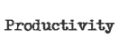




























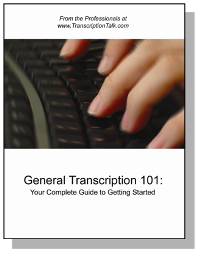
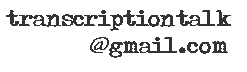






4 Comments:
In both MS WORD (MSW) and WordPerfect for Windows (WPWIN) the AutoCorrect/ QuickCorrect functions suffer one fatal flaw. They are activated when you hit the space bar, not when YOU want to have the short form expand.
I noticed in Tara's list of short forms she was using the "/" to enable the abbreviation to expand into the full form. Eg nra = NRA, whereas nra/ = National Rifle Association. I presume this is because she couldn't use nra for National Rifle Association because it would expand every time, unless it was switched off.
I initially was using WP 5.1 for DOS and I worked out a brilliant little system for shortforms based on the macro function where I could type in the abbreviation then press an expansion key, a key that I was able to choose. When I began using Windows I had both MSW and WPWIN and found that in both cases I was being stymied by the space bar execution when using QuickCorrect/ AutoCorrect.
A day or two of thinking about it delivered a solution. I figured out a way to remove the expansion function from the space bar by (1) going into the function menu and ensuring that the "Replace words as you type function" was turned OFF (2) go back into the document and type an abbreviation (3) go into the function menu and turn the Replace as you type ON (4) back into the document and hit the space bar which causes the abbreviation to expand (5) back into the menu and turned Replace OFF (6) return to the document and delete the space created by the expansion*.
This may sound weird at first, but assuming I start with the replace function OFF, I created a macro and recorded the steps (3) to (6), then attached the macro to whichever keystroke I desired. So all I had to do was type an abbreviation and hit this nominated key, which in effect was moving the expansion function from the space bar.
Sadly, although the manual steps were EXACTLY the same in both MSW and WPWIN, and manually worked in both programs, for some unfathomable reason only the WPWIN macro worked. MSW has stubbornly refused to yield.
(*Why delete the space? If for example my abbreviation for "fortnight" is "fn" and I wish to type "fortnightly" I would have make a decision to remove the space to get "fortnightly" and not "fortnight" [space] "ly". My decades of typing have always had me making a decision whether to add a space, not delete one.)
What does this mean? Well, using Tara's example if I type "nra" and hit the space bar nothing happens. If I type "NRA" and hit the space bar nothing happens. However, if I type "nra" and hit my execute key it expands into National Rifle Association. If I type "NRA" and hit my execute key it expands to NATIONAL RIFLE ASSOCIATION. Using a slightly different example my abbreviation for "beyond" is "byo". If I type "byo" and execute it gives me "beyond". If I type "Byo" and execute it gives "Beyond" and if I type "BYO" and hit execute it gives "BEYOND".
Further, if Tara creates a QuickCorrect entry NRA = National Rifle Association, typing in "nra" will give national Rifle Association (with a small "n" for "national"), so this means there won't be any necessity to type "nra", but the proper abbreviation NRA can be used EITHER as the correct abbreviation OR to expand to the "usual" form, and not NATIONAL RIFLE ASSOCIATION.
This then will eliminate the necessity to use the Tara's "/" to differentiate between the abbreviation and the expansion, so she could type NRA as often as she liked and it wouldn't expand unless she wants it to.
This saves a HUGE amount of thought (and time) because now I can use the first (and therefore most likely to be repeated) abbreviation that comes into mind, and KNOW that if I have to use the phrase/word again, I don't have to REMEMBER what its abbreviation was, merely key in the first thing that I think it would be, and voila, it magically appears.
I have in the vicinity of 4000 abbreviations in QuickCorrect and if someone were to look at my list and ask me what a particular abbreviation stood for, in about 90% of the cases I wouldn't KNOW what it was, but if someone asked what was the abbreviation for a word or phrase, I wouldn't have to think about it, just follow my instinct. The beauty of this system is that if I do an abbreviation which I think would give me a phrase and nothing happens, it doesn't matter, I just create this new one on the spot. It's guaranteed to work, simply because the initial abbreviations comes from MY mind, not someone else's, and at any time in the future I will ALWAYS be using the same mind.
Rarely I go to do an abbreviation and find it's already used for something else. Not a problem. I just decide which of the 2 expansions is the more commonly used and adopt that one. But this, as I say, is RARE.
And it doesn't really matter if I have duplicates. I have several abbreviations that don't seem to "slip into place" easily, so then if I have 2 different abbreviations for the same I double my chances of getting it to work.
Once I found that this could not be made to function on MSW, I gave it away, and haven't used it since about 1998, except to translate WPWIN documents into MSW. (However I tell clients that once I've done this translation, because I don't use MSW, I can't do any subsequent editing. This is actually because editing in MSW is a complete pain, and wastes so much time.)
The greedy operator can have a collection of "libraries", since one of the tools in WPWIN is to select "Language". Each language has its own QuickCorrect file.
The macro I created in its entirety is as follows:
Application (WordPerfect; "WordPerfect"; Default!; "EN")
QuickCorrect (State: On!)
Type (Text: " ")
QuickCorrect (State: Off!)
DeleteCharPrevious ()
If you are using WPWIN you can cut and paste this into a blank macro and it should work for you.
Whilst the steps are exactly the same in MSW, it doesn't seem to function when they are recorded in a macro.
I mentioned 4000 abbreviations. Since I have the replace function switched off at all times, except in the microsecond of the execution of the macro, I can't use QuickCorrect to fix my common typing errors. Rather I prefer to use QuickWords, but with the automatic formatting switched off. I can also use QW for temporary things, such as when I'm using speech recognition, and I come across something like "section 1(2)(i)". Instead of keying it in full, or speaking in full - "section 1[nospace] [open bracket] figure 2 [close bracket] [nospace] [open bracket] [lower Roman 1] [close bracket], I just create the appropriate QW entry and say "section one hundred and twenty one". I'm unlikely to come across that particular phrase in that particular job in any other context. As soon as I'm finished I go through QW and delete anything I don't need, whereas QuickCorrect is almost always adding and very seldom about deleting, since there (so far) appears to be no size limit for this file.
VERY IMPORTANT NOTE: Make sure that the spelling check option is selected to prompt before auto replace, otherwise all your abbreviations which happen to be "proper words" will expand. (Eg for months of the year and days of the week I use the first 3 letters. May, mar, Wed, Sat, Sun etc.) This option is a "set and forget" one and doesn't need to be checked again, unless you re-install WPWIN, or move to a different computer.
Hot Keys
For using "hot keys", I initially went through the "keyboard map" which WPWIN has and looked at every keystroke combination and deleted those functions which I thought were unlikely to be used either at all or seldom. I was particularly keen to have a "full set" of "character keystrokes." Ie I wanted access to ALL of the Ctrl A, Ctrl B, Ctrl C, Alt A, Alt B, Alt C, etc.
One of the major differences between MSW and WPWIN is that MSW uses mnemonic keystrokes for functions such as formatting, bold face, italics, saving documents etc, but very few functions attached to Fx(function) keys, whereas WPWIN has a function attached to almost every function key, particularly the Fx, Shift Fx, Alt Fx and Ctrl Fx.
Many people learning MSW find its mnemonic structure easy to learn and use, very instinctive, but unfortunately this then prevents application of hotkeys. WPWIN also has the ability to create multiple keyboard files, for use with a specific task eg medical, legal, engineering, etc, whereas MSW's keyboard file seems to be attached to the document template, and once the document is created, it seems to be difficult, if not impossible, to change the template and thus have access to another keyboard file.
In my "normal" keyboard my "Ctrl" (primary) functions are mostly text strings:
A - ation
B - because
C - ?---Correct.
D - don't
E - ever
F - from
G - ough
H - that
I - ing (Alt I - ight)
J - just
K - hank you
L - able
M - ment
N - n't
O - ould
P - probably
Q - question
R - (This is used for capitalising the initial letter of a word. Alt R is for lowercasing an initial capital)
S - sort
T - the
U - under
V - very
W - which
X - exhibit
Y - you
Z - (nothing)
You will note I can use parts of words. Eg to type the word "adjustment", I merely key in "ad" then execute Ctrl J ("just") followed by Ctrl M ("ment").
I can then use the Alt Functions for case/task specific work.
An example of changing keyboards happens during a coroner's court hearing. For the main body of the hearing I use one particular keyboard for that case, but since at some stage a forensic pathologist will be called upon to give evidence based upon his/her post- mortem report, I can then, with a couple of mouse clicks, change to my pathology keyboard which contains quite lengthy and detailed text, based upon my 12 month assignment to the state's chief forensic pathologist as his secretary, which meant I processed ALL of the post mortem reports from the 3 pathologists. Each doctor worked in their own fashion and had their own idiosyncrasies, which were built into the keystrokes. (Attached in this case to the Alt functions.) So depending which pathologist was giving evidence in court I selected the appropriate set of hotkeys, while still having access to my "basic" keystrokes, since I would create each keyboard file from a standard one. (I've had occasion to be transcribing a case when the pathologist would be reading in court from a report which I had processed several months previously.)
So in summary, I'm able to get away with only using ONE text expander (QuickCorrect) and I've found no difficulty in using 4000 short forms, and I usually (even after 8 or so years) still add 1-2 new ones every week.
Joe
Your creativity is great and so inspiring as well.Good to visit the website.Its truly nice and i would like to see new updates as well.Thanks for sharing.
This system is impressive indeed. It is the matter of creating writing skills with positive attitude. Also review personal statement which is necessary to have love this post. http://www.personalstatementreview.com/architecture-personal-statement-review/
Well I don't think so that I have as such believe in shortcuts in life.Well I know I always like to visit the website and I ever find something innovative to learn for daily life practice.
Post a Comment