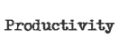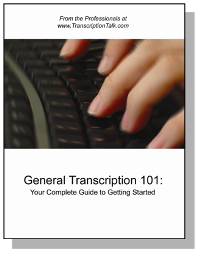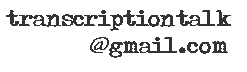First published 6/25/08
Probably the most prevalent misconception about transcription is that you're "just typing." Therefore the only skill you really need is the ability to type fast. As Mandi mentioned some time back, typing is actually one of the least important skills. A good transcriptionist has excellent grammar skills, the ability to research effectively, is generally well read and interested in current events, and lastly has the ability to type at an average or slightly above average pace. The ability to type like the wind will in no way make up for being sorely lacking in the other areas.
Above all else, however, is one final skill, and this is probably the most difficult to teach someone. They say you can't teach an old dog new tricks, and I've often wondered if this is the case in regards to this mentality when it comes to transcription. The skill that I'm speaking of is the ability to be "always on" while transcribing. By that I mean that you're constantly applying critical thinking to what you're typing to ensure that it makes sense in the context of the entire transcript, that you've researched everything that could possibly need to be researched, and that you're consistent in your grammar and style from beginning to end.
It takes an incredible amount of discipline to do this, and even the most diligent transcriptionist will probably slack off from time to time. This is why it's important to leave yourself enough time to review your work before submitting it. Overall consistency is key here, however, and in doing so, you will be a standout with your clients or contracts. Believe me when I say you will be noticed for your efforts, and they will pay off handsomely.
The more I think about it, I believe that this can be a learned skill. If you are goal-oriented and a high achiever, I'm sure you are well on your way to honing this skill. The interesting thing that just occurred to me is that, for the most part, if you're a regular reader of this blog I'm probably preaching to the choir. The people that really need to hear this message probably would never take the time to broaden their skill set by seeking out the type of information we try to provide. So kudos to you for having a transcriptionist's mentality!
Saturday, October 11, 2008
Play It Again – A Transcriptionist's Mentality
Posted by Tara @ Deal Seeking Mom at 7:42 AM 0 comments
Labels: play it again
Text Expander Lists
Over the past six months, we've posted almost 30 lists of text expanders to help you grow your own lists. If you haven't taken the time to browse through the lists, here are a few to get you started:
Financial text expanders (especially important as we approach financial earnings call season in the coming weeks!), 1, 2 and 3
Election 2008
I don't... and I (d0)... phrases
Christian terminology
Common phrases (A-C, D-K, L-O, P-Z)
And many more...
Come chat with us at TranscriptionTalk.com. We want to know how you utilize these lists. Do you add them all and try to implement them once they're entered? Do you refer to the lists, adding a couple more each time? Do you just read through them and keep them in the back of your mind and add them when you think you'll remember them?
Posted by Mandi @ Life Your Way at 6:35 AM 0 comments
Labels: play it again, text expander lists
Play It Again – When AutoCorrect and ShortKeys Collide
First published 5/9/08
I've had some issues with some of my ShortKeys expansions that took me a while to figure out, so I thought I'd mention it here and hopefully save someone some time.
The first was when I tried to set up yo/ to expand to 
And then, several months later, I wanted to add contractions to my list so that I wouldn't have to type the apostrophe each time. As an example, I added didnt to expand to didn't.
Unfortunately, every time I did that, I got:
I mentioned it to Tara and Shaina, and they said that it was because the words were already in autocorrect, and both programs were trying to change it at the same time. I definitely did not want to go through and have to search for all of the autocorrect words that might interfere, and I almost deleted all of the contractions I had added, but fortunately, I realized there's a much easier way to do it before I did that.
First, type the word that is causing the collision. In this example, it's didnt.
Now, hit Ctrl to cancel the ShortKey expansion.
At this point, hover your mouse over the word, and you'll see the autocorrect icon just below the first letter of the word:
Click on the icon, and you'll see this menu: Simply click "Stop Automatically Correcting 'didnt'" (or hit A), and voila! Now when you type didnt, you will only get the expansion you're looking for.
Simply click "Stop Automatically Correcting 'didnt'" (or hit A), and voila! Now when you type didnt, you will only get the expansion you're looking for.
As it turns out, the problem was a bit more complicated with my first example. When I would type "yo" and then add the / to the end, autocorrect would change it to you/. Then when ShortKeys expanded it, it was using the backspace for the extra letter that appeared rather than the space. Hitting Ctrl before the expansion happened let me see what was going on, and I was also able to disable that one so that I can now add "-year-old" as needed.
Hopefully this will save someone time and frustration and allow you to use ShortKeys even more effectively!
Posted by Mandi @ Life Your Way at 6:01 AM 0 comments
Labels: play it again
Friday, October 10, 2008
Play It Again – What's In a Name: Capitalizing Those Pesky Titles
First published 7/28/08
Capitalization can be a tricky thing, and it doesn't help that there aren't cut and dry rules for it throughout. However, it can be a useful and valuable tool when transcribing.
A few general rules about when TO capitalize words:
1. The first and last words in the title are ALWAYS capitalized.
2. Capitalize all nouns, pronouns, adjectives, verbs, adverbs and subordinate conjunctions.
3. Coordinating conjunctions and prepositions longer than five letters CAN BE capitalized. (This is optional, and these can be lowercase regardless of length if you so choose.)
When NOT TO capitalize words:
1. Lowercase "to" when used with an infinitive.
2. All articles (a, an, the) should be lowercase unless the first or last word in a title.
3. Coordinating conjunctions and prepositions less than five letters should be lowercase. (Again, this is a stylistic difference and can be all lowercase.)
A few things to remember:
* We do capitalize anything that is the first or last word, regardless of the other rules.
* Some words can function in more than one state and should be capitalized appropriately depending on usage. For example, "in" can function as a preposition or as an adverb.
* Google is your friend. If you are looking for a specific title of a book or article, you can probably locate it on Google to check the actual capitalization the author went with. However, sometimes the capitalized titles we transcribe may not exist yet, and these rules are necessary for you to fall back on.
Posted by Shaina at 8:13 AM 0 comments
Labels: play it again
Play It Again – Recording a Macro
First published 4/28/08
ETA: If you haven't read our intro to macros, start there!
Before we get to sharing some of our favorite macros, I wanted to start with a tutorial on recording a macro.
Although there is more flexbility when using Visual Basic Language to actually write out a macro (much like HTML when blogging), Microsoft Word will actually record your actions as you go and write the language for you, which is obviously much easier and a great way to get started with macros.
So, here we go. First, you'll want to open up the "Record New Macro" dialogue box:
You'll need to name your macro.
You also need to choose whether you want to add a button to the toolbar for this macro or create a keyboard shortcut. The good news is whichever you choose, you can modify those later if you want, and we'll get to that in another post.
If you choose keyboard shortcut (which is the best way to maximize your efficiency if it's a macro you'll be using while transcribing, so that you don't have to lift your fingers from the keys), you'll see this dialogue box.
Simply press the key or combination of keys you wish to use, and you'll see them appear in the second box from the top on the right-hand side. I hit Alt+Ctrl+/ for the purposes of this sample. Below that you'll see "Currently assigned to:". In this case, it shows that the combination I have chosen is unassigned, so I can hit "Assign," and it will move over to the white box on the left side. I can add more combinations if I want, or I can hit close and move onto the next step.
If the key combination is already in use, it will tell you what it's being used for so that you can decided whether to override it or not.
Finally, after you close the window, you'll see the icon appear on your screen that indicates the macro is recording. Now simply go through the steps that you wish to record as part of the macro, whether they be changing formatting, find and replace or any number of things. You can pause and restart the recording as needed, and when you're done, simply hit the stop button, and your macro is ready to go.

Posted by Mandi @ Life Your Way at 6:03 AM 0 comments
Labels: play it again
Thursday, October 9, 2008
Play It Again – The Elusive Colon
First published 6/17/08
Colons are a mysterious thing to some, and it can be difficult to decide when one is necessary during transcription. Knowing when it is and is not appropriate to use a colon can help you figure it out quickly as you're typing along.
First, use a colon at the end of an independent clause/complete sentence to introduce a list.
RIGHT:
I am going to the mall to go to three stores: H&M, Old Navy and Macy's.
Do NOT use the colon if what precedes the list is not a complete sentence.
WRONG:
I am going to the mall to go to: H&M, Old Navy and Macy's.
You can also use colons when the list is introduced by introductory words, for example: namely, for example, that and others.
Colons are used to separate two independent clauses when the second clause elaborates on the first clause. You can find more information on semicolons here and here.
I decided to turn down the rush file: my husband and I had plans to go to dinner that night.
The Blue Book of Grammar and Punctuation lists the following when it comes to using a colon versus a semicolon where there are two clauses involved:
Use a colon instead of a semicolon between two strong clauses (sentences) when the second clause explains or illustrates the first clause and no coordinating conjunction is being used to connect the clauses. If only one sentence follows the colon, do not capitalize the first word of the new sentence. If two or more sentences follow the colon, capitalize the first word of each sentence following.
In this case:
I decided to turn down the rush file: My husband and I had plans to go to dinner that night. The thought of staying up late after dinner to work on it was not appealing.
As seen above, colons are also used to introduce long quotations.

Posted by Shaina at 8:08 AM 0 comments
Labels: play it again
Play It Again – Getting Started – Testing Tips
First published 6/5/08
Hopefully you've used Shaina's super advice to write up a stellar résumé and an attention-getting cover letter and now have transcription companies banging down your door to contract with them. Okay, so maybe you just received a nice email from one inquiring if you'd like to test. Either way, I've got some great tips to help you put your best foot forward and turn in the best test you possibly can.
1.) Be professional in all communications with the company. This means using complete sentences in correspondence, no shorthand IM speak, using a closing, and so forth. If you have any questions about the testing process, it's best to communicate directly with the company. Companies do frequent message boards, and no matter how secure you feel that you can't be identified, you're probably not as anonymous as you think, so asking questions on them is not acceptable. If you feel like you won't be able to complete the test after all or within the specified time frame, it is common courtesy to notify them of this.
2.) Before starting your test, read the testing email and any documents regarding the testing thoroughly. It helps to become familiar with the style guide (if they provide one) and any templates before starting to type. If you are provided with a template, I would recommend that you save it as a new file and use it to type your document. Not only will you save yourself a lot of time in setting it up, but you can be assured that your test will exactly conform to their specifications. Be sure to name your test file exactly as per their instructions.
3.) The first time through the audio, just type it out. You can go back and research and re-listen when you have already given it a first pass, but do your best to maintain proper grammar and adhere to the style guide at this time.
4.) When you go back through, research any terms you're not familiar with, as well as ALL names. I can't tell you how many times I've thought I had a name spelled correctly only to find out I was wrong after all when I looked it up. For example, I had a transcript the other day that mentioned someone named John Reese; however, when I took the time to research it, I discovered it was actually John Riesse. I can't stress enough how important details like this are.
5.) If you are having trouble making out what has been said in a certain area, it often helps to take a break and come back to it. If you still can't make it out, I would recommend that you attempt to spell what is said phonetically and indicate this in whatever manner the company specifies in their style guide. Marking it as inaudible, unintelligible, or leaving a blank should always be your very last resort.
6.) Review your style guide again, and make sure that you have adhered exactly to it throughout your test document. If you are unclear on something, again it is best to contact the company directly. They may tell you to just use your best judgment, and in this case, do just that while taking into account the information that you do have available to you.
7.) Always, always, always spell check your document one final time before sending it, and make sure that there are no extra spaces between words.
8.) When sending back your test, make sure that you are sending it to the email address that they have specified, and included any information that they request in the body of your email. Title your email as per their instructions, and don't forget to attach your test document.
Now it's time to wait. It is important to remember that company may be testing a large number of people at one time, so you may not hear anything back immediately. In fact, some companies do not respond at all unless you are hired. It's hard to be patient, but nagging them for results will probably only result in you being blacklisted. If more than three weeks have passed without a reply, a polite follow-up email would be acceptable. I would not recommend that you call the company requesting your test results under any circumstances.
Finally, if you are offered a contract with a company, know that they are going to expect the same degree of quality in your everyday work as you presented in your test. So I guess you could say that these are more than just testing tips. They can be looked upon as guidelines for maintaining a contract as well.
Posted by Tara @ Deal Seeking Mom at 7:39 AM 0 comments
Labels: play it again
Wednesday, October 8, 2008
Play It Again – Product Review, Microsoft OneNote
First published 8/12/08, and two months later, I am equally as enthusiastic about this program. I absolutely love it!
When I purchased my new laptop, I also made the leap to Microsoft Office Ultimate 2007, including Microsoft OneNote 2007
, and I've been dying to tell y'all about it ever since I started using it. (I got a great deal on the entire software package, but you could also just upgrade to the Small Business version
and buy OneNote separately rather than buying the Ultimate edition.)
I don't know about the rest of you, but I'm a list maker. I LOVE lists, and I make them constantly. I'm one of those people that adds things to lists just so I can cross it off. Pathetic, I know.
Anyway, my issue has always been that while I love the flexibility of notebooks and handwriting my lists – being able to write in the margins or stagger my notes across the page, for example – it was frustrating to me to realize that I hadn't put things in the exact order that I wanted them and have to either rewrite the list, squeeze in an additional item in teeny writing or just deal with it.
I've seen references to Microsoft OneNotea few times and really thought it was a business software that wouldn't be relevant to my needs. To be honest, I had no clue what it was. And then I installed my software and opened it up to see what it was all about.
I can't believe I've been missing out on this program for all of my life. It is exactly what I never knew I wanted. Let me show you...
With the press of a few keys, I can open the program and have everything I need at my fingerprints, all in the same place.
The content on each page is not the only thing that makes this program so exciting. You can customize that virtually any way you want. Starting with a template or a blank page, you can basically type anywhere you click on the page, insert tables, Microsoft tasks or any other variety of tools, giving you the flexibility of handwritten notes with the editing power of a computer program.

But what makes this program really exciting for me is the organization of many different categories of notes. You can have several different notebooks, which are listed down the left side for easy access. I've opted just to keep everything in one notebook, called "Planning Notebook" (because I'm creative like that).
Then, you'll see a few tabs across the top for quick reference – Weekly Schedule, Master To-Do List, Monthly Calendar. In the view below, I'm looking at my monthly calendar, (which admittedly has not been fully populated yet – life has been very busy for the last several weeks since I got it!). If you look on the right side, you'll see yet even more tabs, and I can access each month while looking at this view. Again, these tabs can be customized virtually without limit.
But that's not all!
Look next to the tabs at the top. I have tab groups created as well, and if I click on any of those – Blogs, Personal and Work – it opens yet even more tabs.
So, in the view below, I've clicked on my Personal tab group, and I now have access to my to-do list, budget and finance information and grocery shopping/couponing lists. And yet again, down the right side, I can include multiple documents for each tab.
Although I have not yet gotten it set up, my dream is to take the tabs that I have set up for each company that I currently contract with and create documents for their style guide, payment schedule, assignment tracking and other notes. I love having everything all in one place and organized exactly how I want it, with the ability to easily change and adjust as I go.
If you have this programand are not using it, I encourage you to open it today and starting putting together your dream notebook. If you don't have it, I encourage you to consider it. It may be just want you've been dreaming of or exactly what you need to get organized!

Posted by Mandi @ Life Your Way at 5:45 AM 1 comments
Labels: play it again
Play It Again – Time Coding With Start-Stop PowerPlay
First published 6/11/08
Time coding with PowerPlay is one reason I purchased the software, despite its hefty price tag. I find this feature to be useful in many situations, looking past some annoying drawbacks that I have been assured are being worked on by a customer service representative at HTH Engineering, the company that owns the Start-Stop system. For a brief summary of Start-Stop there is a post here about different video transcription systems and their drawbacks and benefits.
First you want to open your file. (Nothing like the basics.)
Then we open the Time Stamp Functions menu to decide how we want to time stamp the file we're going to be working on.
There are two types of time stamps that seem to be requested most frequently by clients. Some people want the elapsed time of the video itself or the play time. Others want the video time that is recorded on the video directly and is visible somewhere on the screen. We'll go for the easier one first.
To select to use the elapsed time that shows as a video plays, simply select this option in your Time Stamp Functions menu and you're done.
To offset the time stamp to match the time displayed on the screen we want to select the second function under "TIME*" and enter the starting point of the video at 0:00. Use the time that is visible when the video first opens to find the correct number.
You will more than likely have frame numbers attached to your time stamp, and there is no place to enter those on the Time Stamp Functions screen. Only put the first three sets of numbers into the hours, minutes and seconds drop-down menus.
If you need to also have the frame number included in your time stamp you will need to enter it by hand. In order to get the colon or period that comes before that to be added with the rest of your time stamp just place that in the second box under "Enter time-stamping string here."
To make sure your time stamp will show up as the screen stamp, just press the E.T. button on Start-Stop's main menu once. It will turn red and display as "T.S." That is the time that will be entered into your document when you hit your hotkey.
To set your hotkey, open the Hot Keys under Configure and choose a hotkey that works for you. I actually have my right pedal on my foot pedal set to insert my time stamp at the moment; however, it could be any number of keys. Just make sure you choose something that doesn't interfere with any other macros or hotkeys you have set up.
And that's it. As I said before, the kind customer service rep at Start-Stop assured me that they were looking for a way to incorporate adding the frame number with the rest of the time-stamp string as well; however, it's not yet available. Still, from 11 keystrokes down to 2 isn't bad. I'll take it.
Posted by Shaina at 5:03 AM 0 comments
Labels: play it again
Tuesday, October 7, 2008
Play It Again – Systems for Creating Shortcuts
First published 4/24/08
Hopefully you've all discovered how easy it is to incorporate shortcuts into your work, so let's talk about some easy methods for building up your lists quickly. The most effective way to use text expanders is to use as many shortcuts as you can that expand into phrases or even whole sentences, but you will want to add any word that you type frequently or words that you consistently spell wrong.
The first thing I want to mention is that while it's great to use other people's lists as a starting point, it's important to customize them so that they work best for you. A list of expansions is useless if you can't remember the shortcuts to type or if they just don't flow for you. For instance, Mandi often uses a slash (/) as a suffix in her shortcuts. I personally find this awkward, so I typically use it only for phrases because it slows me down too much for single words. Most third-party programs include some sort of hint box, but these will only get you so far. We will be posting lists of suggested shortcuts on an ongoing basis to give you a little inspiration in building up your files.
You will want to come up with a formula that is consistent so that you can more easily recall your shortcuts. Many people like the ABCZ method, which suggests using the first three letters and the last letter of a word as your shortcut. This isn't the most natural method for me, but it many people have had great results using it.
I started out with Shortkeys as my text expander, so I'm accustomed to their system for using a base shortcut with a series of standard letters to represent the various suffixes.
| Suffix | Output |
|---|---|
| b | able |
| s | ance, iance |
| d | d, ed |
| f | ful |
| g | ing |
| i | ion |
| m | ment |
| r | r, er, or |
| s | s, es, ies |
| v | ive |
An example of how to use a few of these with a base shortcut to create multiple words is as follows:
| Shortcut | Output |
|---|---|
| calc | calculate |
| calcd | calculated |
| calcg | calculating |
| calci | calculation |
| calcr | calculator |
| calcs | calculates |
I can add these suffixes very easily in Shortkeys with only the click of a button, but you could easily adapt the same system to AutoCorrect or QuickWord.
Another method I like to use is as I come across acronyms, I add them to my list to be automatically capitalized. It's a small thing, but every keystroke saved can amount to a lot over a long document. I then take it one step further by creating another entry with a slash (/) behind it, and that entry expands it into the full name. It just makes it very easy for me to remember my shortkeys.
For example:
| Shortcut | Output |
|---|---|
| cagr | CAGR |
| cagr/ | compound annual growth rate |
| ceo | CEO |
| ceo/ | Chief Executive Officer |
| cfo | CFO |
| cfo/ | Chief Financial Officer |
| irs | IRS |
| irs/ | Internal Revenue Service |
| nra | NRA |
| nra/ | National Rifle Association |
As you can see, this would be especially useful in financial earnings calls, but it can be a great time saver in any document, and it's easy to build them up over time.
I have a personal goal of adding at least one new shortcut per day, but I usually end up adding several. If I find that I'm not utilizing a shortcut often, I consider changing it to something I might use more naturally or I force myself to use it by consciously backspacing and retyping that word or phrase with the shortcut to help ingrain it in my memory.
Do you have any unique systems for creating shortcuts? We'd love to hear any tips you might be able to offer.

Posted by Tara @ Deal Seeking Mom at 8:33 AM 0 comments
Labels: play it again
Play It Again – Expanding Your Expanders: Adding Text Expanders As You Go
First published 6/5/08
When I started transcription I did not have a foot pedal. I put off getting one for three months, instead believing that my hotkey speed had increased to the point where I would not benefit significantly from one. Then my foot pedal arrived and I was amazed at how much better my hands felt after a day of working and how much more productive I actually was.
For the next six months I worked using only AutoCorrect in Word, plugging along through my files, never really taking full advantage of what you could actually put in there. At some point I had an epiphany, albeit a tardy one, and I added my first real text expanders to AutoCorrect. Suddenly, "idt," "idth," "idwt" and "idk" expanded to "I don't," "I don't think," "I don't want to" and "I don't know." Still, despite my new love for shortcuts, I managed to put off purchasing a text expander program for another year, only fully realizing what I had been missing when I installed ShortKeys on my computer and started really utilizing it as often as I possibly could.
Ever since my ShortKeys purchase, I have vowed to not let lackadaisical thinking and behaviors get in between me and my productivity. (Well, at least not too much.) One way I do this is by constantly adding new words to my ShortKeys program as I go along. If I am working on a file where a term is used frequently, I'll take the 30 seconds to hit control and the up arrow to bring up ShortKeys and enter that term. I can't even begin to tell you how many times this has paid off down the road.
Just yesterday I was working on a file that was discussing multiculturalism. While "multiculturalism" may not be a word that is used on an everyday basis in my transcription, I had added it for a particular file a while back. On those occasions when I do get to use it, I find great satisfaction in cutting down my keystrokes from 16 to 5. When I originally added it I made sure to add the word "multicultural" as "mcul" and then used ShortKeys' "Replace Word" button to add all the suffixes.
This has also been useful when I've run into speakers with repetitive speech patterns. For example, I once had a speaker who constantly said "quite frankly" during an interview. I added that to my list, and I've used that ShortKey numerous times since then, even though not every speaker uses it.
While both of those are words that can be used in everyday speech, the practice of adding words as you go can also be helpful for common terminology that we hear in the present day and time. Mandi and I had a discussion just today on how I had added Web 2.0 to my ShortKeys list while doing a group of files because of its prevalence in today's language. The reason we were talking about Web 2.0? She was typing it in one of her own files, of course.
Taking the time to add text expanders may seem like a hassle when you run across them; however, you'd be surprised at how the little things can really make a big difference down the road. If you've been putting off buying a text expander program as I did, seriously consider investing in one or at least start utilizing your AutoCorrect before I did. Productivity is huge in this industry, and this is definitely one way to increase that immensely. You can find an introduction to text expanders here, and Tara also provided some excellent advice on different systems for adding words to your text expander program here.
Posted by Shaina at 7:56 AM 0 comments
Labels: play it again
Play It Again – Cleaning Up Your Text Expanders
First published 6/13/08
We've talked a lot about the importance of using text expanders, whether Microsoft Word's Auto Correct or an accessory program such as ShortKeys, to increase your productivity. Equally as important as adding text expanders regularly, though, is cleaning out those that may be getting in your way or those that you do not use and simply clutter things up.
This weekend I started that process for myself. I started with over 2,200 text expanders, which does not include alternate endings to many of those entries since ShortKeys does not count those separately.
Because I recently stepped down from a regular file that I had been doing for close to two years now, my first step was to take all of those expanders and put them in their own separate file and delete them from my main file. This way, if I fill in for the new person working on this assignment, I can open that file back up without having to deal with those expanders on a daily basis.
I then went through and looked for expanders that fall into the following categories:
*Duplicates
For whatever reason, I had some expanders entered with two different shortcuts even though I only use one of those shortcuts on a regular basis. I didn't have a huge number of these, but I got rid of the ones I did have.
*File-specific expanders
Shaina has a system that works really well for her when it comes to entering file-specific expanders so that she can easily delete/overwrite them when she moves on to her next file. I haven't yet tried her system, but I hope she'll tell you more about it soon because you may find that it works for you as well.
On the other hand, I don't have a really good system for this, and so I had quite a few words that I will most likely not come across again, including names of speakers, that I went ahead and deleted.
*Unused expanders
At the end of the day, I find that I don't end up using every expander that's entered into my program. For example, I once added a huge list of financial expanders, but because I no longer do financial earnings calls, some of those just never get used. ETA: I am now doing financial earnings calls again and maybe wish I hadn't gotten rid of all of the ones I did, but such is life, and I only got rid of ones that were causing conflict at the time! (On the other hand, some of them come up fairly often in other files, and so I appreciate having them in there.) Other times, I might have thought an expander would be a good addition only to realize that I just can't seem to put it into practice. My first step is to make a concerted effort to use these, but if I still find that I'm not using them, I go ahead and delete them.
*Alternate endings
Some of my expanders were actually alternate endings to other entries, so I went ahead and combined as many as I could. Having these included as one entry makes it easier to comb through the entries when cleaning them up and also easier to make changes if I find that a shortcut is not working for me.
After my first run-through, I am now down to 1700 expanders! I have quite a few that I actually hope to enter this weekend, and I'll probably do one more run-through to cull any others that I missed.
Being able to do this is actually one of the many reasons that I prefer ShortKeys to Auto Correct. Auto Correct's list is great for correcting common spelling errors, but the list is so huge that it's just too overwhelming to sort through on any kind of regular basis.
How about you? How many text expanders do you have? How often do you clean them out?
Posted by Mandi @ Life Your Way at 4:53 AM 0 comments
Labels: play it again
Monday, October 6, 2008
Play It Again – Conjunction Junction, what's your function?
A Few Subordinating Conjunctions
Look for further posts on how to correctly punctuate specific conjunctions, including "so," my personal favorite.
Posted by Shaina at 8:49 AM 0 comments
Labels: play it again
Play It Again – An Intro to Text Expanders
First published 4/8/08
Text expanders are probably the single best way to increase your productivity as a transcriptionist. If you're not already utilizing them in your daily work, you could be saving yourself a ton of wear and tear on your hands, as well as increase your speed dramatically. If you're an old pro at using shortcuts, check back often, because we'll be posting lists of shortkeys frequently that you can add to your repertoire.
By definition, text expansion is basically utilizing a shortcut that will expand into a word, phrase, sentence, or even paragraphs. For example, when I type the letters "bc" they expand to form the word "because," or if I type "idk" it expands to form the phrase "I don't know." As you can see, these shortcuts could add up quickly to save hundreds or even thousands of keystrokes in a single document.
You don't need any fancy programs to get started doing this. You can utilize Microsoft Word's Autocorrect or QuickWords in WordPerfect. To add entries to your AutoCorrect list, click Tools>AutoCorrect Options. Enter your shortcut in the "Replace" box and your word or phrase in the "With" box. To add entries to QuickCorrect, type the word you want to add and click Tools>QuickWords. Type your shortcut in the "Abbreviated form" box. However, there are a couple of drawbacks to using these methods. One, you can only use them in either Word or WordPerfect, and you will have to build up your lists in both programs if you switch between them. And two, the AutoCorrect/QuickWord files have been known to become corrupt if you build up an extremely large number of entries. For more information on this issue, check out this article on the Microsoft website here.
There are many third-party text expanders out there. Frequently used programs include Instant Text, Shorthand, and ShortKeys. ShortKeys is the preferred program that Mandi, Shaina, and I use for a number of reasons. It's fairly inexpensive and easy to use, and my favorite feature is that it works in just about any program, so you can use your shortcuts to type IMs, emails, message boards posts, etc., in addition to using them in Word or WordPerfect. Another great plus is that you can create multiple lists, so you can create custom lists for each of your clients.
So there you have the basics for incorporating shortcuts to increase your productivity. Stay tuned for tips on creating systems to help you remember your shortcuts, suggested lists, and much more!
Posted by Tara @ Deal Seeking Mom at 8:26 AM 0 comments
Labels: play it again
Sunday, October 5, 2008
It's Play It Again Week Here at Transcription Talk!
Because we know that a lot of you may be new(er) readers here at Transcription Talk and that our archives may be a little overwhelming – okay, okay, and because we've been blogging consistently now for seven months and we could all use a little breather! – we've dubbed this "Play It Again" week and will be reposting some of our favorite posts for you. Because republishing is obviously a lot easier than researching and writing new content, it will be a jam-packed week with several posts each day that we believe represent the best of the best here at Transcription Talk.
Stay tuned, and we'd love to know what your favorite posts have been as well. As always, you can reply to this e-mail or leave us a comment!
Posted by Mandi @ Life Your Way at 5:07 AM 0 comments
Labels: play it again
Play It Again – Who Are We?
First published 4/7/08
Who are we? And what makes us qualified to run this blog?
Go ahead. Admit it. We know you were asking yourself that anyway, so we figured we’d just go ahead and get that out of the way to start. When we decided to write this post as our first post, I somehow got nominated to be the one to write it, and now I have to figure out how to do that without sounding like I’m tooting my own horn. I’m counting on you to just give me the benefit of the doubt here, okay?
Let’s see.
Shaina, Tara and I are three transcriptionists (and friends) who work from home. Shaina started out in an office setting but has since transitioned from an employee to an independent contractor working at home. We’ve all been transcribing for almost 3 years now, and we’ve contracted with over ten companies as well as worked for independent clients. We no longer contract with that many companies, primarily working with just two to three of those companies each, but we made the decision to end those relationships, not the other way around.
As I was thinking about what to include in this post, I tried to calculate how many audio hours we’ve transcribed altogether, but some of us (okay, me!) don’t have very detailed records earlier than 2007. I can tell you that a very rough estimate tells me that the number is well above 2,500 audio hours, and right now we’re all working essentially full-time, so that number is increasing rapidly week-by-week.
Along with transcribing, we’ve run subcontracting businesses, been hired to proof other transcriptionists’ work and written training manuals and tests for large companies.
Beyond that, we’re all committed to improving our skills, and we daily look for better ways to go about the mechanics of the business (including macros, text expanders, typing accuracy and grammar, all of which we’ll be posting about). We spend pretty much all day in contact via IM so that we can ask for each other's opinions on grammar and terminology questions.
Out of that constant contact and desire to improve came the idea for this blog. We have no doubt that there are many other skilled transcriptionists out there committed to not only getting faster but also getting better, and as we come across articles, grammar rules and tips that we think will help others, we’ll be posting them here. We’re committed to posting something daily for as long as we can find something worth posting, and we have a feeling that that will be quite a while.
We also hope to provide information to help others know if this is the right industry for them and to help them get started in our Getting Started series. ETA: We have since done this as well as launched our ebook, General Transcription 101: Your Complete Guide to Getting Started!
We hope that you’ll join us, offering us feedback and sharing your tips, as we build a network of professional transcriptionists! Our feed is available for you to subscibe to via your favorite feed reader or e-mail as well!
Posted by Mandi @ Life Your Way at 5:06 AM 0 comments
Labels: play it again
Play It Again – Getting Started, Realistic Income Expectations
First published 5/22/08
Probably the first question I am asked when people find out I work from home as a transcriptionist is, "How much does something like that pay?" This can be a difficult question to answer because there are many variables to take into account.
First you need to look at whether you want to work part time or full time. If the answer is full time, you will need to determine if what you are envisioning is full time in terms of hours or full time in terms of the level of income that you may currently have. Due to the sometimes seasonal nature of transcription, your income can vary widely from week to week. Because of the fluctuations in workflow, you may find it useful to have more than one contract that you work with. In fact, most transcriptionists would actually consider it a must to have more than one.
Companies determine the rate for a file in several different ways. Some pay by the audio hour, some by the line, some by the page, and still others by the actual work hour. For this very reason, I personally find it more useful to set my weekly goals for income at a certain dollar amount, rather than a number of audio hours, because you can't be sure how much a file will pay until it is completed in many cases.
Starting out you will probably be much slower than the average transcriptionist that has been doing this for a while. You have to be very committed to making it work, or you'll be setting yourself up for failure. However, if you're willing to put in long and sometimes crazy hours, eventually you will be rewarded with higher-paying contracts that will allow you to make more money in less time, and you'll figure out ways to increase your productivity along the way. The important thing to remember is that your income is only limited by the amount of effort that you put into furthering your skills.
One of the best pieces of advice I received when I first started in transcription was to stick with it for at least a month, taking work regularly before making the final decision as to whether it was something I really wanted to do. Mandi and I both started at the same time, and there were many nights when we chatted about how hard it was and that maybe we should give it up. But then one of us would remind the other that we should just stick with it a little longer.
We have a good laugh when we look back on those days now. Thirty minutes of audio was a daunting task back then, and now we regularly have two to three hours of audio to complete daily. As a point of reference, industry standards state that 60 minutes of audio should take approximately 4 hours to complete. The time it takes you to complete an hour of audio is known as the "turn around time" or TAT, so this would be a 4:1 TAT. However, we've found that by creating macros and using programs such as ShortKeys, we can easily achieve TATs in the range of 3:1 or even 2.5:1, which obviously would increase our income exponentially, even if our per audio hour rate remained the same.
Now, you're probably looking for cold, hard figures at this point. Most polls I've seen would lead me to believe that an average transcriptionist working full time can easily pull in about $30,000 to $40,000. However, if you're willing to make the extra effort to better your skills, the potential is much greater. I've managed to increase my income substantially year over year since I started even while adding two more children to my family. Part-time income probably averages around $10,000 to $15,000, but it's a hard one to pin down as the definition of part time can vary so widely.
The moral of all of this is that this is an industry in which hard work really pays off, which is very satisfying.
Posted by Mandi @ Life Your Way at 5:05 AM 0 comments
Labels: play it again