First published 4/24/08
Hopefully you've all discovered how easy it is to incorporate shortcuts into your work, so let's talk about some easy methods for building up your lists quickly. The most effective way to use text expanders is to use as many shortcuts as you can that expand into phrases or even whole sentences, but you will want to add any word that you type frequently or words that you consistently spell wrong.
The first thing I want to mention is that while it's great to use other people's lists as a starting point, it's important to customize them so that they work best for you. A list of expansions is useless if you can't remember the shortcuts to type or if they just don't flow for you. For instance, Mandi often uses a slash (/) as a suffix in her shortcuts. I personally find this awkward, so I typically use it only for phrases because it slows me down too much for single words. Most third-party programs include some sort of hint box, but these will only get you so far. We will be posting lists of suggested shortcuts on an ongoing basis to give you a little inspiration in building up your files.
You will want to come up with a formula that is consistent so that you can more easily recall your shortcuts. Many people like the ABCZ method, which suggests using the first three letters and the last letter of a word as your shortcut. This isn't the most natural method for me, but it many people have had great results using it.
I started out with Shortkeys as my text expander, so I'm accustomed to their system for using a base shortcut with a series of standard letters to represent the various suffixes.
| Suffix | Output |
|---|---|
| b | able |
| s | ance, iance |
| d | d, ed |
| f | ful |
| g | ing |
| i | ion |
| m | ment |
| r | r, er, or |
| s | s, es, ies |
| v | ive |
An example of how to use a few of these with a base shortcut to create multiple words is as follows:
| Shortcut | Output |
|---|---|
| calc | calculate |
| calcd | calculated |
| calcg | calculating |
| calci | calculation |
| calcr | calculator |
| calcs | calculates |
I can add these suffixes very easily in Shortkeys with only the click of a button, but you could easily adapt the same system to AutoCorrect or QuickWord.
Another method I like to use is as I come across acronyms, I add them to my list to be automatically capitalized. It's a small thing, but every keystroke saved can amount to a lot over a long document. I then take it one step further by creating another entry with a slash (/) behind it, and that entry expands it into the full name. It just makes it very easy for me to remember my shortkeys.
For example:
| Shortcut | Output |
|---|---|
| cagr | CAGR |
| cagr/ | compound annual growth rate |
| ceo | CEO |
| ceo/ | Chief Executive Officer |
| cfo | CFO |
| cfo/ | Chief Financial Officer |
| irs | IRS |
| irs/ | Internal Revenue Service |
| nra | NRA |
| nra/ | National Rifle Association |
As you can see, this would be especially useful in financial earnings calls, but it can be a great time saver in any document, and it's easy to build them up over time.
I have a personal goal of adding at least one new shortcut per day, but I usually end up adding several. If I find that I'm not utilizing a shortcut often, I consider changing it to something I might use more naturally or I force myself to use it by consciously backspacing and retyping that word or phrase with the shortcut to help ingrain it in my memory.
Do you have any unique systems for creating shortcuts? We'd love to hear any tips you might be able to offer.





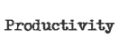




























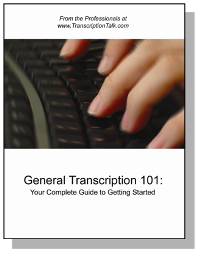
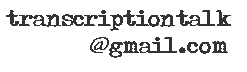






0 Comments:
Post a Comment