One of the great things about text expanders is you can combine them with Microsoft Word to save time and effort in your transcripts. To do this, first open Word's AutoCorrect options and make sure that "*Bold* and _italic_ with real formatting" is checked under both the AutoFormat and AutoFormat As You Type menus. Turning these on means that when you type, for example, *AutoCorrect*, Word will automatically format it as a bolded word, AutoCorrect.
You can then take this formatting and apply it your text expanders. For example, I have ShortKeys set up to expand l/ to _(Laughter)_. Once that happens, Word then takes _(Laughter)_ and AutoFormats it to (Laughter).
The following list includes some of the nonverbal cues I use across my different contracts. Of course, the ones you'll need will vary from client to client and company to company, but hopefully this will get you thinking about some more that you can add to your program.
| Shortcut | Output |
|---|---|
| ir | *Interviewer* |
| ie | *Interviewee* |
| c1 | *Caller 1* |
| m1 | *Male 1* |
| f1 | *Female 1* |
| op/ | *Operator* |
| sp/ | *Speaker* |
| /// | [???] |
| auga | [audio gap] |
| co/ | [colloquy – ] |
| expl | [expletive] |
| ina | [inaudible] |
| inac | [Inaudible] |
| ph | [ph] |
| sic | [sic] |
| sfl | [Speaking foreign language] |
| spe | [SPELLING?] |
| td | [technical difficulty] |
| unc | [UNCLEAR] |
| ui | [unintelligible] |
| apl | _(Applause)_ |
| baco | _(Background Conversation) |
| chu | _(Chuckles)_ |
| ct | _(Crosstalk)_ |
| l/ | _(Laughter)_ |
| spo | _(Spoken)_ |
| aum | _Audience Member:_ |
| fs/ | _Female Speaker:_ |
| f/ | _Female:_ |
| iee | _Interviewee:_ |
| irr | _Interviewer:_ |
| m/ | _Male:_ |
| mo/ | _Moderator:_ |
| ausk | _[Audio Skip]_ |
| eoa | _[End of Audio]_ |
| hu | _[Humming]_ |
| ia | _[inaudible]_ |
| iac | _[Inaudible]_ |
| mu | _[Music]_ |
| pau | _[Pause]_ |
| tat | _[Through a translator]_ |
| uc | _[Unrelated Conversation]_ |
| wra | _[Written Activity]_ |
| _ | ________ |





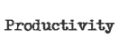




























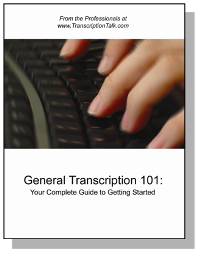
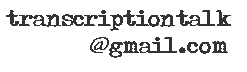






0 Comments:
Post a Comment