Assuming you now have all the basics needed to get started, including Express Scribe, you're ready to start practicing transcribing some files. At this stage you need not worry much about formatting. Each company has their own preferences as to how they want their transcripts formatted, and most will provide you with a style guide that details this information for you.
First and foremost, for right now, you should focus on hearing the audio correctly. If a word doesn't make sense in the context of the sentence, rewind and listen again to make sure you heard it correctly. Following in a very close second, you will want to check your spelling, grammar/punctuation, and researching details. Note that these these are all equally important when you're transcribing for pay; however, we are focusing on the practice aspect at this time, and it's best to focus on one thing at a time. We will provide some excellet resources for spelling, grammar, and punctuation, as well as valuable tips for helping with research in future segments.
Right about now you're probably wondering where you can find some audio to practice with. Here's a list of sites where you can find digital audio files to download.
Digital Podcast – as the name implies, free digital podcasts
LibriVox – free audiobooks
SermonAudio.com – free sermon MP3s
I would suggest trying files from all three sites to get a feel for the different types of files you might receive as a general transcriptionist.
To get started, simply select a file and download it to you computer. Open up Express Scribe, and click on the "Load" button. Find the audio file you downloaded on your computer and select it. You should now see the file name and details in the Express Scribe window. Take a moment to familiarize yourself with the start, stop, fast forward, and rewind F-keys, or if you've purchased a pedal, make sure that you've follow the instructions to to set it up.
You're ready to start practicing now. Open up your word processing software, and start typing the audio. If you need to relisten to something, simply rewind a bit. Alternately, Express Scribe had a step back function that automatically steps the audio back a few seconds so that after you've stopped a file, upon starting it again, it jumps back a specified number of seconds and starts from that point. This feature is found under Settings>Playback>Auto backstep on stop. I have mine set at 2000ms, and this seems to equal about two seconds.
Try to keep track of the actual time that it takes you to complete a file, but don't stress over it too much. Speed will come with time and with the implementation of some productivity tips that we'll detail at a later date.
When you've completed the file, listen back through it while reading your transcript to check your accuracy. If you can, you might also enlist a good friend or even your spouse to listen and read to see if they agree with what you've transcribed. After you're done, start all over again with a new file to practice some more.
Be sure to check back next week for another segment of our Getting Started series!
Thursday, May 8, 2008
Getting Started – Practice Audio
Posted by Tara at 7:44 AM
Labels: getting started, practice audio
Subscribe to:
Post Comments (Atom)




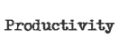




























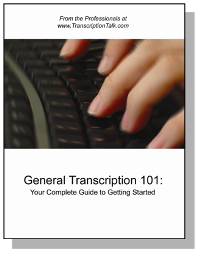
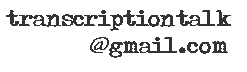






0 Comments:
Post a Comment