So far, we've covered how to connect to an FTP server using Windows Explorer through your browser and by using an FTP client. This week we're going to look at how to set up a permanent link in "My Network Places" that will save all of your information for you and allow you to connect just by clicking on the icon.
First, go to My Network Places>Add a network place (under Network Tasks).
A new window will pop up and prompt you. Click Next to advance.
Select Choose another network location and click Next.
Enter your FTP server address.
Add your user name if you have one.
Select a name for your network place so you remember which FTP server it is. I name mine as the network address usually because the client name is most often in the address. Do something that will be easy for you.
Select Finish and your network place will appear.
Click on it to open the FTP server.
Now you can save your password and your network place will just be a click away whenever you need to retrieve a file.
Wednesday, February 11, 2009
FTP 101 – Creating a Network Place
Posted by Shaina at 3:55 PM 1 comments
Friday, February 6, 2009
Action Steps For Getting Started in General Transcription
I'm more of a fly by the seat of my pants kind of gal; however, I know that many, many people need a concrete plan for any major undertaking. If you fall in the latter group, then you're in luck because we put together a list of the action steps that we recommend following to get started in a career in general transcription.
- Find a pair of quality headphones.
- Download Express Scribe and install Microsoft Word if it’s not already on your computer.
- Brush up on your grammar rules.
- Learn how to research words, names and terms online.
- Download audio from a variety of sources and begin practicing.
- Create or brush up your résumé and cover letter.
- Begin applying as an independent contractor.
- Look for projects on Guru, Elance and/or Craigslist.
- Continue developing your skills and looking for ways to increase productivity.
Posted by Tara @ Deal Seeking Mom at 12:30 AM 6 comments
Labels: getting started
Wednesday, February 4, 2009
FTP 101 – SmartFTP
As I mentioned a week or two ago, you can use an FTP client to access an FTP server. First, you'll need to download a client. FireFTP is a free client for Mozilla Firefox. SmartFTP and FileZilla are other options. Because I already have SmartFTP on one of my computers, I'll walk you through using that, but most FTP clients work in approximately the same way and should be relatively self-explanatory once you know what you're doing.
Once you have your FTP client downloaded, you can have it look at your computer and the files on your computer.
In SmartFTP you go to File>Look For New Remote Browser.
Enter your FTP server address and your user name and password if you have them.
Now you'll be able to see the files located on the FTP server.
The easiest way to transfer the files is to click on them and drag them to the location of your choice.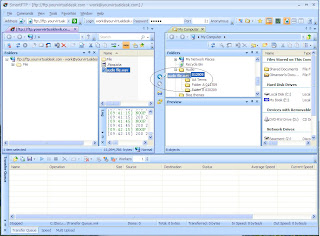
Then click the Play button to start the transfer.
And that's it! Your file is transfered.
Posted by Shaina at 1:00 AM 0 comments
Sunday, February 1, 2009
Things Spell Check Doesn't Pick Up
We've talked in the past about different methods for proofing finished transcripts – whether it's a full proof to audio, a quick read-through or simply using spell check. It's important to follow your client or contract's requirements, but for those that only ask for a spell check, there are a couple of things that you should watch for besides common mistakes like "their" instead of "there" (Word 2007 actually does an amazing job of picking up improper usage of words such as those, though):
::Single letters. If you accidentally mistype a word, separating one letter from the rest, such as "that" as "t hat", Word will not flag "t" as a mispelled word. In this case, "hat" is also a recognizable word, so spell check would skip right over it.
::Sentence case following a colon. If your transcript style calls for speaker tags that contain a colon (Mandi:), Word will not check the first word of the sentences following the colon for proper capitalization, so it's important to pay extra attention to these.
::Words written in all caps or that contain numbers. I would suggest checking your spell check options to be sure that Word checks words in all caps as well as those that contain numbers rather than automatically skipping over them. Even though you'll have to manually "ignore" many of them, it's better to quickly review them than to miss a misspelling because it wasn't flagged.
Are there other things you've noticed that Word doesn't flag that you wish it would?
Posted by Mandi @ Life Your Way at 4:50 PM 0 comments
Labels: professionalism
Friday, January 30, 2009
State of the Transcription Industry
 January is typically a slow month for transcription, but in light of the current economy, I think we've all noticed a considerable slowing overall. As companies are taking drastic measures to cut back costs, transcripts may be eliminated altogether or at the very least outsourced to other countries where they can be produced for pennies on the dollar versus what an American-based company can offer. Thus it is more important than ever that we take the time to ensure that the transcripts we are producing meet the exact standards of our contracts or clients.
January is typically a slow month for transcription, but in light of the current economy, I think we've all noticed a considerable slowing overall. As companies are taking drastic measures to cut back costs, transcripts may be eliminated altogether or at the very least outsourced to other countries where they can be produced for pennies on the dollar versus what an American-based company can offer. Thus it is more important than ever that we take the time to ensure that the transcripts we are producing meet the exact standards of our contracts or clients.
Just a few things that you'll want to pay extra attention to in these difficult times:
Quality – Review your client or contract's standards and adhere to them as closely as possible. If you have questions, ASK. I find it very disconcerting when people are embarrassed to ask questions, but you appear far more foolish when you just forge ahead heading totally down the wrong path. That said, there's a fine line between hand-holding and taking some kind of ownership, but if you've read instructions several times and still are unsure, you should be safe to inquire for clarification. Obviously taking the time to proofread your transcripts would fall in this area as well.
Timeliness – Meeting deadlines is always important. However, in the even that you're going to be late communication is key. Mandi provided us with some important tips on handling missed deadlines earlier this week, and I would encourage you to look those over if you have not already.
Confidentiality – Confidentiality pertains to not only keeping information regarding your contract confidential (e.g., clients, rates, volume, etc.) but also maintaining confidentiality surrounding the content of a particular audio file.
Professionalism - You could make the case that all of the previous points fall under professionalism, and they do. However, I'm talking about overall professionalism in everything you do, in your communication, in your invoicing, as well as quality, timeliness, and confidentiality. You want to stand out from the pack in this tough economy, so keep this in mind at all times.
With more people out of work, as well as cutbacks and outsourcing becoming more frequent alternatives, the competition will be fierce. Using the tips above will go a long way towards keeping the work coming in.
Posted by Tara @ Deal Seeking Mom at 10:37 AM 1 comments
Labels: professionalism
Wednesday, January 28, 2009
FTP 101 – Windows Explorer
As I mentioned last week, file transfer protocol is one way that a client or company may use to send you work by uploading audio files to a server. To get the file to your computer, you would then access the FTP server and download the file to a selected location. Easy, right?
There are three ways to access an FTP server from your computer. You can access the site through your browser, by setting up a network connection on your computer or by using an FTP client like FileZilla or SmartFTP.
We'll start by accessing an FTP server directly using your browser. You will have to use Internet Explorer to do this, as Firefox and Google Chrome both require you to use a client.
First, open IE and type in the FTP server address. The address should look something like this:
ftp://ftp.name.com
Then hit enter. You should get to a page like this one:
Follow the instructions given and go to Page>Open FTP Site in Windows Explorer.
A new window will open to the FTP site. If there is a user name and password on the site, you would enter that at this time. 
And you're in!
To download a file, drag and drop the file to the location of your choice on your computer.
Posted by Shaina at 2:06 PM 0 comments
Monday, January 26, 2009
Handling Missed Deadlines
I think it's safe to say that anyone who's been transcribing for any length of time has had the experience of missing a deadline at least once. Whether it's because you oversleep and lose valuable work time, end up with a sick child to take care of or realize your audio sounds like it's been run through the blender and will take twice as long as you thought, it's bound to happen at some point.
The question is what to do when it happens.
The most important thing to remember is that communication is key! Whether you're working directly with a client or contracting for a larger transcription company, it's important to conduct yourself as a professional and keep them updated at all times.
Once you realize that you're going to be late, drop them a note and let them know that you'll be late and give them an estimate for completion.
It is not necessary to launch into a detailed account of why you'll be late, but if you have a good relationship with your contact, I think it's okay to include a sentence about the why. I know there's debate about this, and I'm not sure there is a right answer, but an account representative I asked said that she only needs to know the why if the issue has to do with the file or something on her end.
Finally, once you know you're going to be late and have sent an email letting your contact know when to expect the transcript, make sure you hit that deadline!
Posted by Mandi @ Life Your Way at 3:43 PM 2 comments
Labels: professionalism


